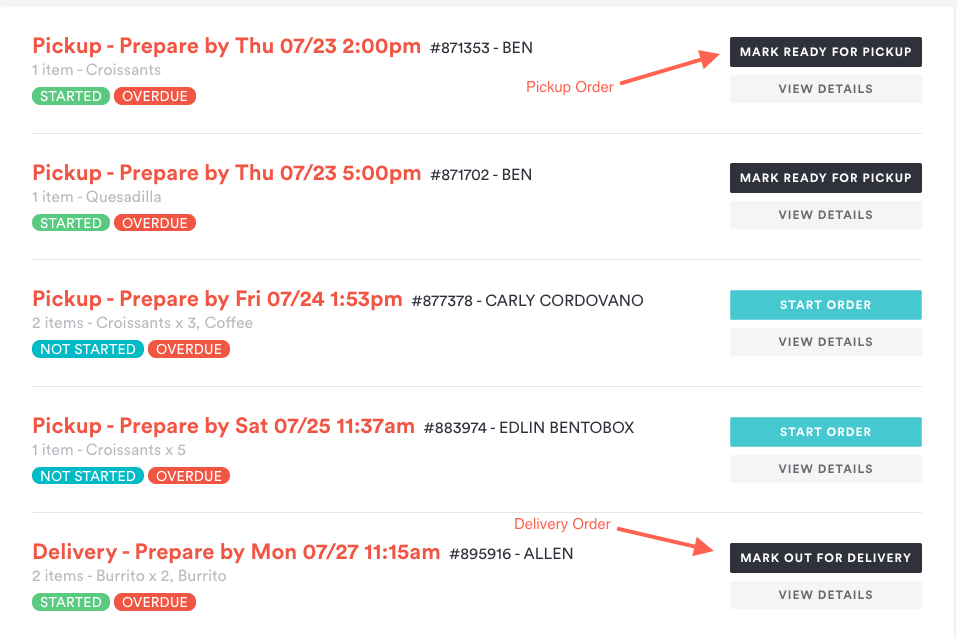Starting Pickup & Delivery Orders
How to start an order, and mark orders as ready (Autopilot OFF)
(Click here if you are using Autopilot)
When a pickup or delivery order is received, it will appear in the “Pickup” or “Delivery” in the Pickup & Delivery screen.
Note: Diners who place orders receive order notifications by SMS and email based on the status updates you make (i.e. marking an order as started, ready for pickup, or out for delivery) so it is important to keep these statuses up-to-date or to use Autopilot to mark orders as begun and ready automatically.
On the Pickup & Delivery screen, you can perform three main actions with orders:
View Order Details: You can click ‘View Details’ to learn more about any order in the Live Orders screen. This view is also accessible from the Order History page.
Start Orders: All orders in the Pickup & Delivery page will have the option to Start Order’. Starting an order will update the status to become “Started” and the guest will get a notification that is being prepared. https://share.getbento.com/wbu71lO4
It is important to only start orders when you are ready to begin preparing them. Diners who have ordered with you receive email/SMS updates based on this button click.
Mark as Ready: For orders with the status “In Progress”, you will see the option to ‘Mark as Ready’. This will send a notification to the guest, advising them that their order is ready for pickup. The order will then disappear from the Live Orders screen.