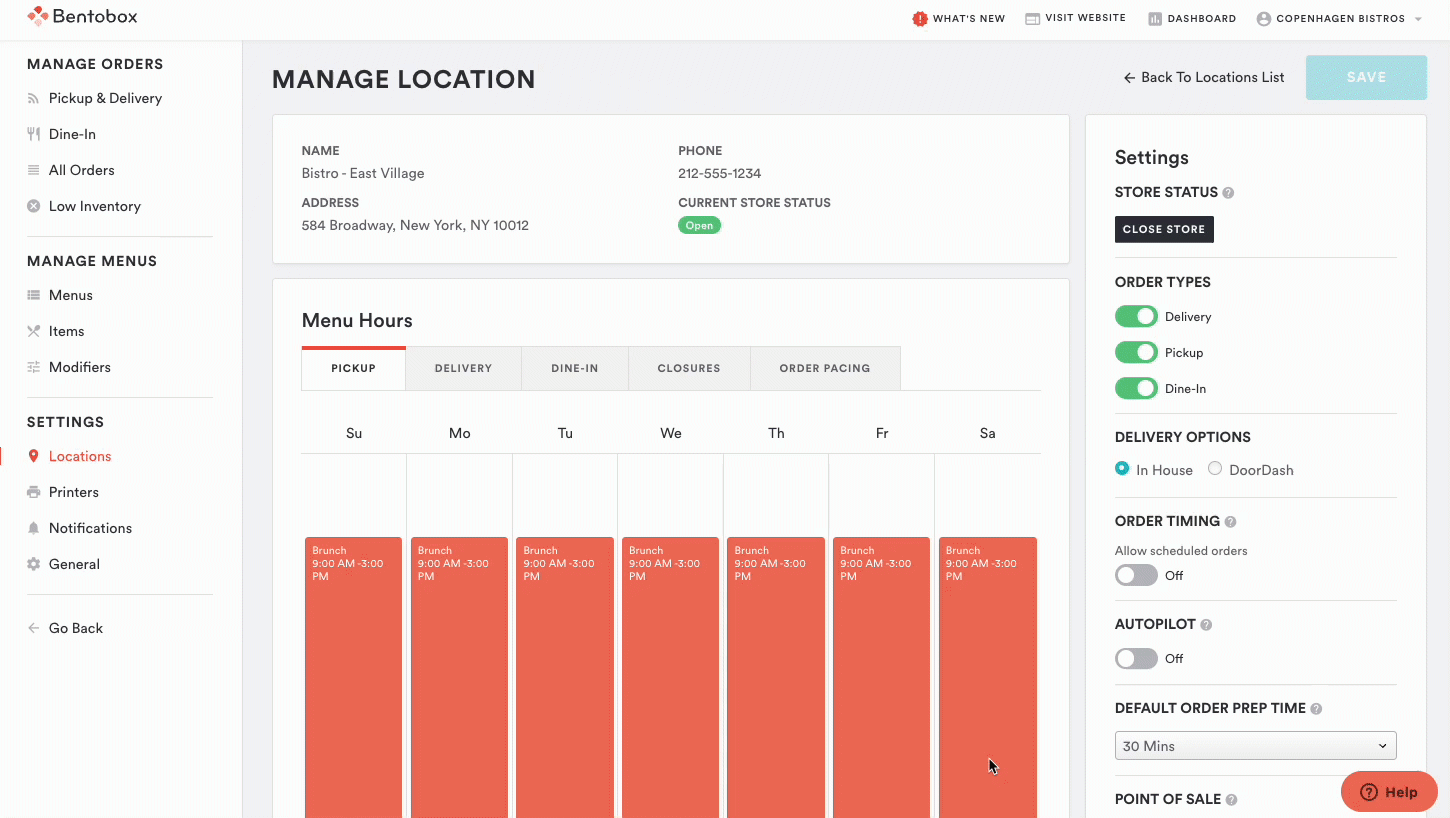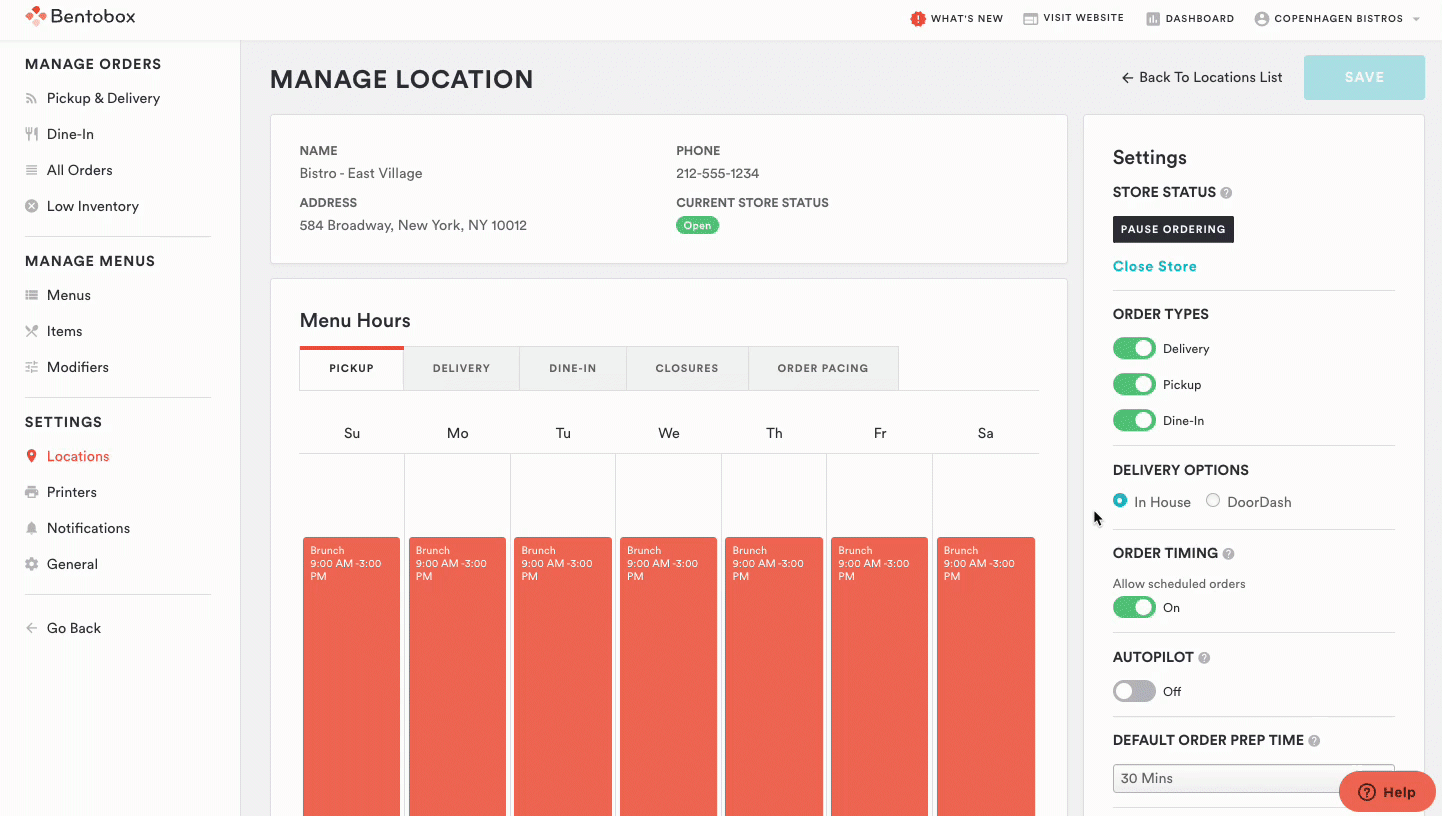How do I turn off my store temporarily?
In case you need to turn off your store immediately, follow the instructions below.
Please note that this will stop you from receiving new orders until the store is turned back on. If you need to cancel existing orders, please follow the steps for "How to cancel an order."
To turn off your store, log into the backend and go to Online Ordering > SETTINGS > Locations > Manage location > Close Store > Select a Reopening Time > Save.
Your Online Ordering store will automatically reopen at the time selected unless you choose the option to reopen manually. Please note the reopening times listed are in your current browser's timezone. If you are using a browser in a different timezone than your store's location, please consider this when selecting the reopening time.
If you do not have the "Allow scheduled orders" setting toggled on under Order Timing, your customers will see a closed store notice on your Online Ordering site. If you allow scheduled orders, customers will be able to view the menu and see the scheduled reopening time while your store is closed but will not be able to place an order.
If you're looking to schedule an upcoming closure, click here.
Pause Ordering
Pausing Online Ordering will prevent new ASAP orders while still allowing diners to place scheduled orders for a later time. To use this feature, you must have "Allow scheduled orders" toggled on under Order Timing.
To Pause Ordering go to Online Ordering > SETTINGS > Locations > Manage location > Pause Ordering > Select Time to Unpause > Save.
You can select a specific date & time within the next 7 days to automatically reopen your Online Ordering Store. You can end a pause at any time by selecting the "Unpause Ordering" button. If you need to edit a pause, simply select the edit button listed under the "Unpause Ordering" button.