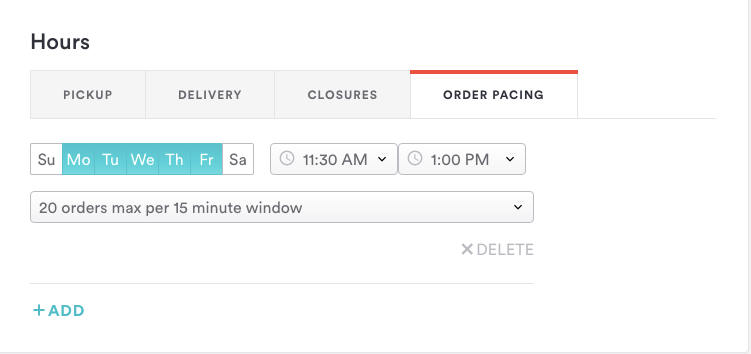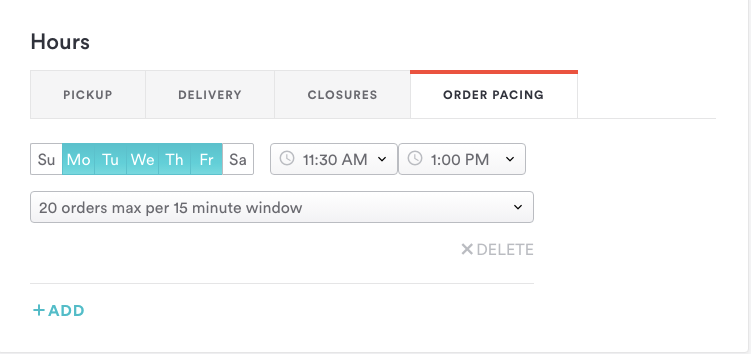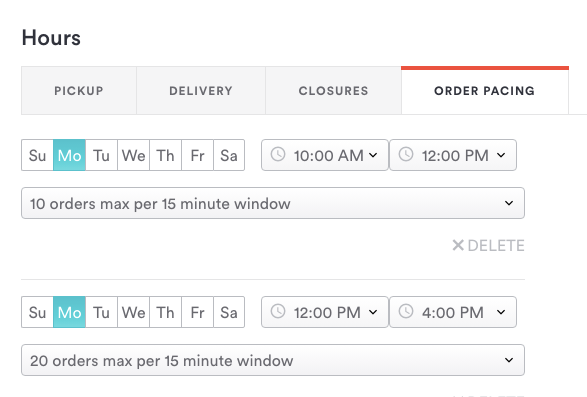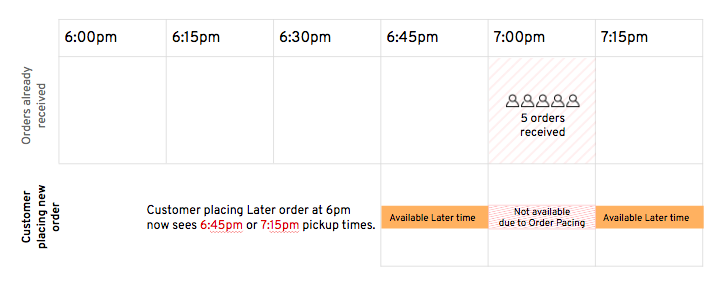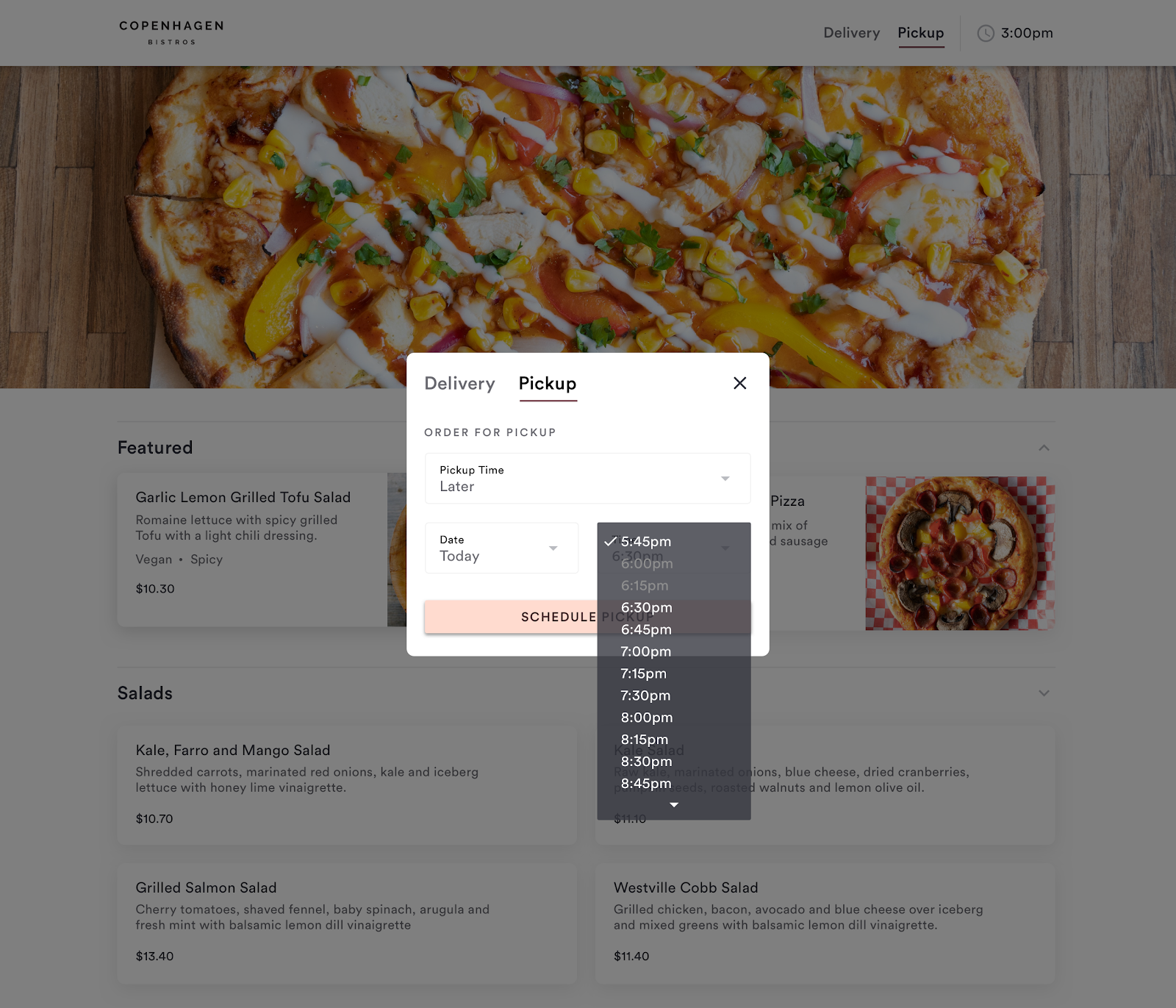Order Pacing
What is Order Pacing?
Order Pacing is a feature of Takeout & Delivery that gives restaurants the ability to set a cap on the number of orders that can be fulfilled per 15-minute time slot, on a recurring basis by day-of-week and time-of-day.
Log in to the backend to turn this feature on. It lives in Online Ordering > Location > Edit Location > Hours > Order Pacing.
Examples:
I can only work on 10 orders at a time for every 15 minutes during lunch M-F.
My kitchen gets tapped out on Saturdays at 7PM. We usually have 30 orders come in every 20 minutes or so, so I’m going to set pacing for 20 orders every 15 minutes.
Once a restaurant hits an order maximum, the diner gets quoted the next available time while still being able to place the order.
What fulfillment types does this apply to?
This applies to pickup and delivery orders. So, keep in mind that if you are a restaurant with both fulfillment types active, your pacing maximums will apply to both of these order types.
How can I set this up?
Log in to the backend and go to Online Ordering > Location > Edit Location > Hours > Order Pacing.
Click to add pacing hours.
In the drop-down, you can choose up to 50 orders every 15 minutes for your time window. You can add more than one time window, if you want to.
Example:
Monday - 10:00 AM to 12:00 PM, accept no more than 10 orders every 15 minutes
Monday - 12:00 PM to 4:00PM, accept no more than 20 orders every 15 minutes
Any tips?
We recommend setting up pacing for one day of the week and time of day within a shift as a first step. Let your staff know about the feature, and make a note to check in after. If order volume drops too low, increase the pacing amount. If it’s still too high, you can decrease the pacing amount. From here, you can add pacing across all days of week.
How exactly does pacing logic work? Can you give an example?
Clover Hospitality by BentoBox tracks the prepare-by time for incoming orders and monitors those times for your pacing cap. Lets you set pacing to no more than 5 orders every 15 minutes from 7-9 PM. This means that, at most, 5 orders are due to be ready every 15 minutes. Once you already have 5 orders due from 7 - 7:15 PM, the earliest a new incoming order can be due will be 7:15 — the beginning of the new 15-minute increment.
What will a diner see when my pacing max has been reached?
For a diner placing an ASAP order, the only adjustment is the estimated time they are quoted for pickup or delivery. (This takes into account Prep Time + your pacing threshold).
If a diner schedules an order for the future, and any time slots have hit their order capacity, these slots will be greyed out (similar to a sold out item in your store).
Note: This will be rare, because order pacing mostly affects ASAP order volume.
What if I want to close my store entirely on a certain date when I can’t handle any orders?
You can do this through our Scheduled Closure feature that lets you set a date in the future in advance. Scheduled closures are different from order pacing because they are a single date in the future, rather than a recurring day-of-week. Also, they prevent any orders from being placed with fulfillment during the time window you schedule. Learn More
What if I want to do more to increase orders during my shoulder times?
Follow our best practices here to increase your order volume.