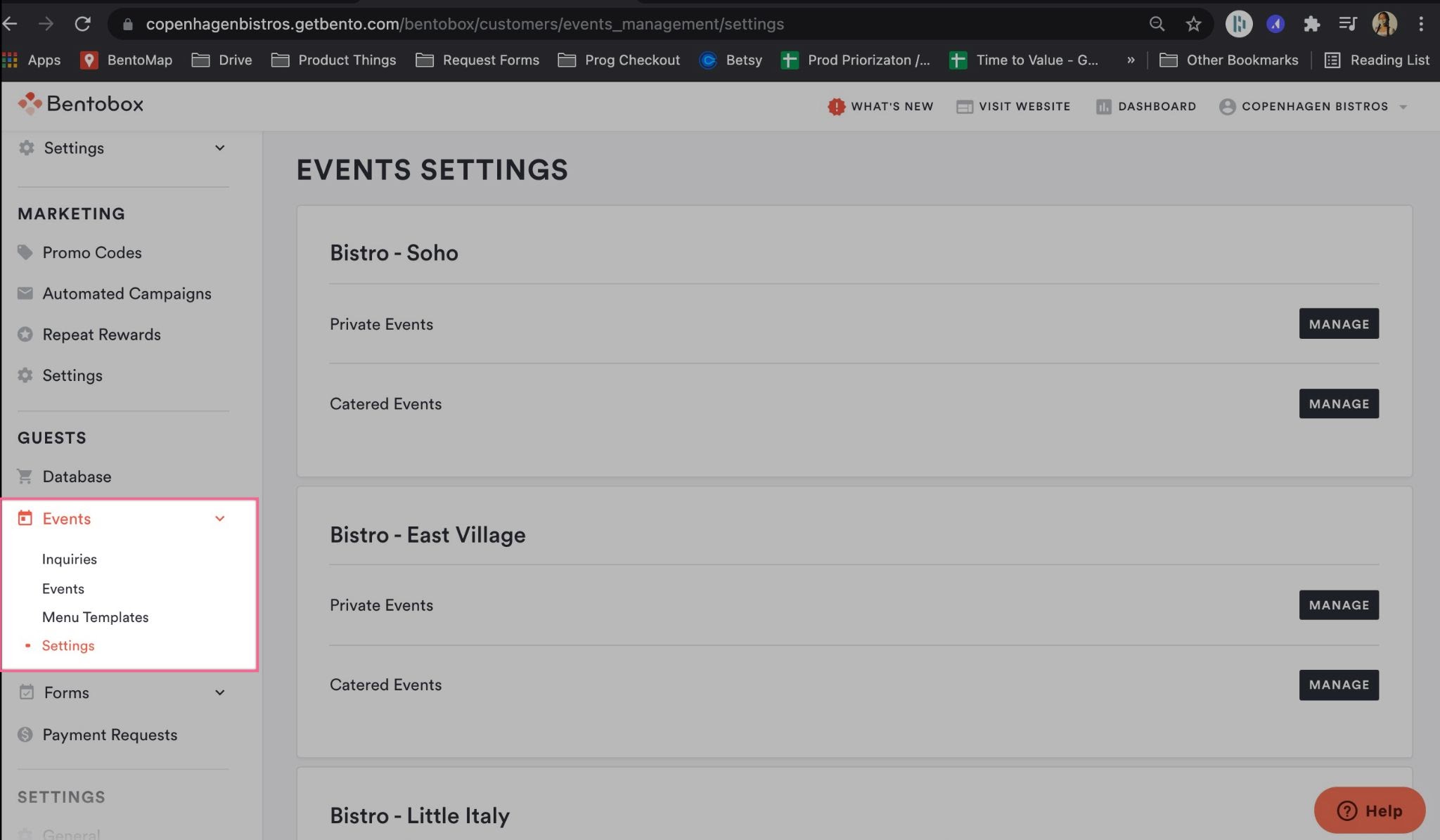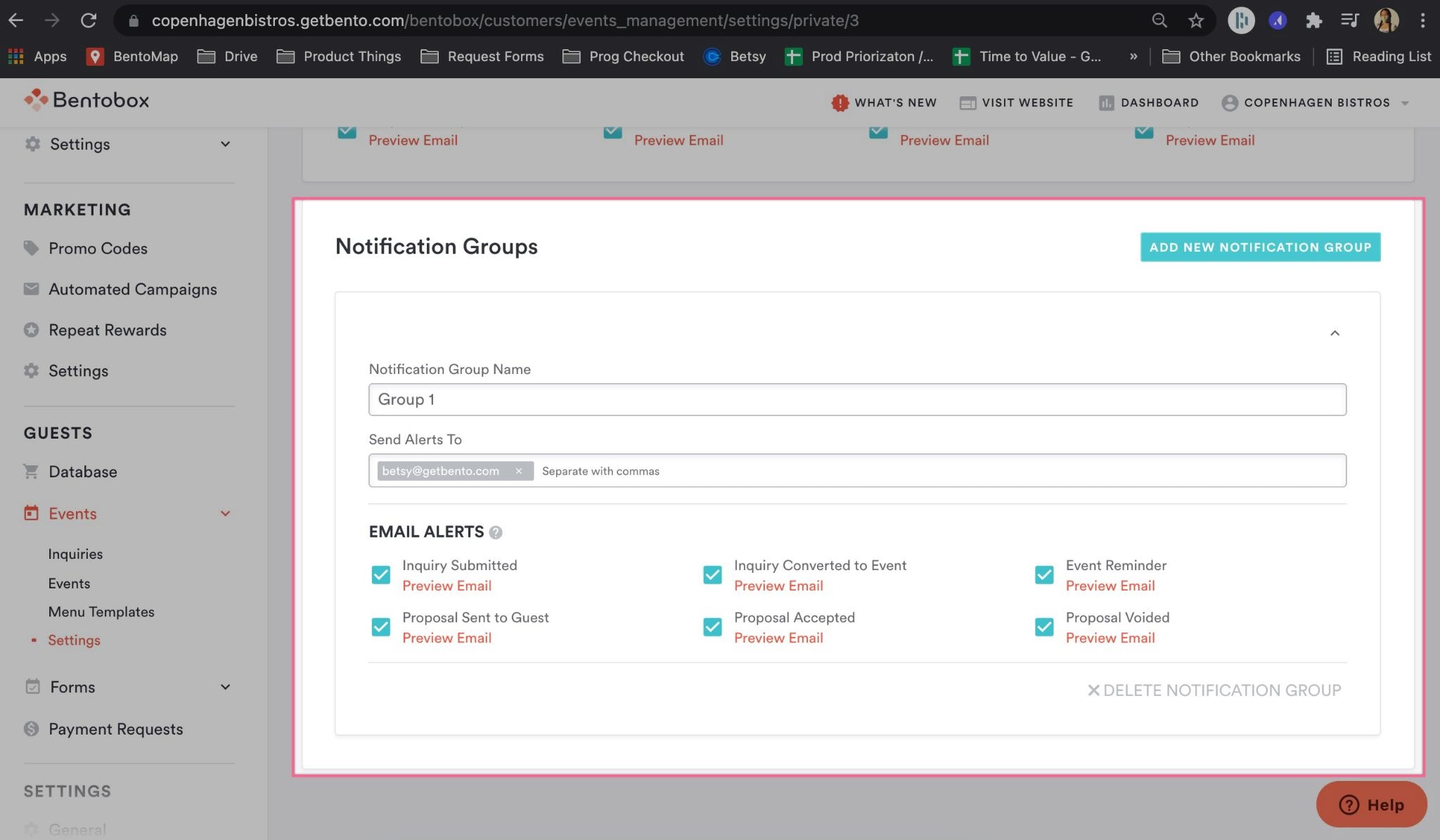How to Add a Booked Event to Your Google Calendar
Our platform provides restaurants with a simple way to manage end-to-end events, from a guest’s initial inquiry on your website, through to the event itself and sending a thank-you email automatically afterwards. With the product, restaurateurs often also need a way to easily see a view of upcoming events for the week or month in one place.
The most helpful view shows future events by time of day and day of week, vs. relying on a list view of all upcoming events. While we work on this calendar functionality for the backend's dashboard, we’re excited to share a quick win:
Customers can now add any booked event to their Google Calendar, using a button located in a staff notification email that triggers when a proposal is accepted.
Note: You may need to turn this staff notification email on in the backend if your team is not already receiving it.
Steps to use Add to Calendar
1. Events Management license must be purchased.
2. Log in to the backend and go to GUESTS > Events > Settings.
3. Scroll to the bottom : Notification Groups. Click to “Add New Notification Group” if no one is signed up to receive the Proposal Accepted email.
(If you already have a notification group with this checkmarked, then just add additional users to the existing notification group.)
4. Add a Group Name (i.e. Proposal Accepted Heads Up Email) and emails for your staff members. Make sure to press “enter” in between each email address if you’re on desktop.
5. Ensure that the Proposal Accepted checkbox is selected. Press Save.
Once those steps are setup, as customers move through the Events Management pipeline accepted proposals will be sent with an option to Add to Google Calendar.
Frequently Asked Questions
What happens if a guest requests to change their event details after accepting a proposal? Does this automatically reflect in the Google Calendar invite?
It does not, because the meeting invite is a one-time snapshot of the proposal that was accepted. If the details change, you could send a new proposal to the guest and ask them to re-accept. This will prompt a new email to your staff with a fresh add-to-calendar button.
Note: make sure you delete the old calendar invite if you add a new version!
Can I add events that were already booked in the past? What happens if I can’t track down a Proposal Accepted email? Is there another way to access this button?
Not at this time.
What information pulls into Google Calendar?
We’ll automatically create a meeting invite for you that includes event date, start and end time, customer’s contact details, any internal notes and kitchen notes, event summary, venue name, number of guests, amount paid and balance remaining. There will also be a link to the event in BentoBox so you can easily click in to see event details in your Events Management dashboard.
Does this apply to other calendars, too?
Just Google Calendar, to start. Not the calendar you use? Let us know.
What should I do to share a booked event with other staff members?
This depends on whether you share a calendar login with staff or you each have your own login. Either way, check out our directions here. And don’t forget to tell us which situation you’re in.
Don’t use our built-in Events Management yet?
Email upgrades@getbento.com to get started or get a high-level overview here.