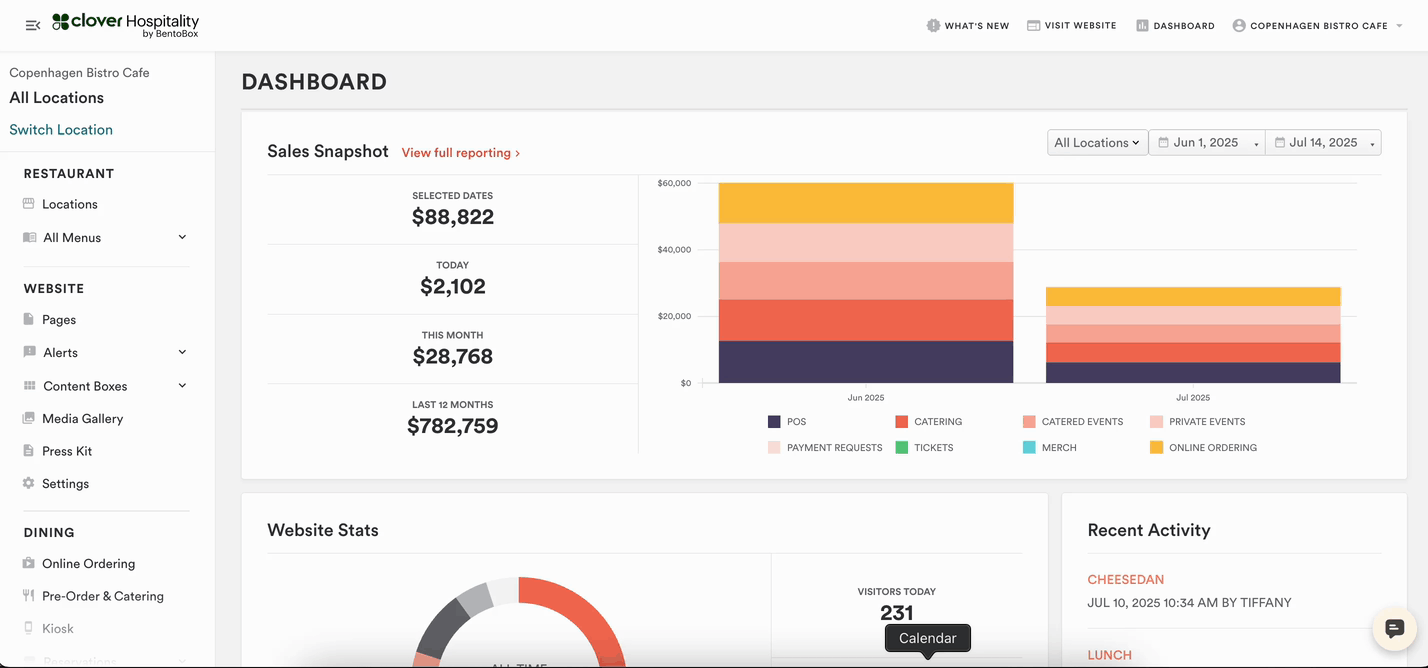Adding and Managing Employees in Your POS
Overview
To ensure accurate tracking of on-premise activity, each employee using the POS must have a unique profile and PIN code. This allows the system to log individual user actions such as order updates and check management.
How to Add a New Employee
Navigate to the Location section in your Dashboard
Select Teams > Employees
Click “Add Employee.”
Fill in the required fields:
Name (required)
Email (required; used for PIN resets and internal tracking)
Phone Number (optional)
Confirm the location is correct
Set the employee’s Device PIN Code:
Click “Generate” to create a random code, or manually enter your own
PINs are typically four digits but can be longer
Repeating digits (e.g., 1111) are allowed
Assign the employee to a Permission Group:
Select an existing group or create a new one
Click “Save”
Managing Employees
Use the kebab menu (⋮) next to each employee to edit or delete their profile
Assigned permission groups will be visible under each employee’s name
Access and Login
Employees log in to the POS using their PIN code
No email verification is required
Managers with the appropriate permissions can reset an employee’s PIN if needed
Bulk Uploads
Bulk employee import is not currently available
If you need to add a large number of employees, our Support team can assist with manual entry. Please complete the template here and send it to support@getbento.com.