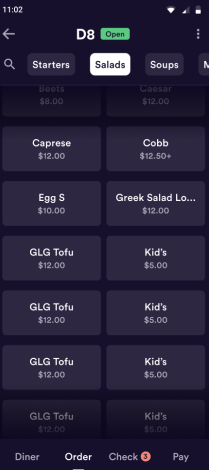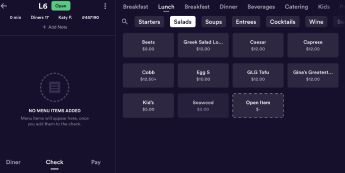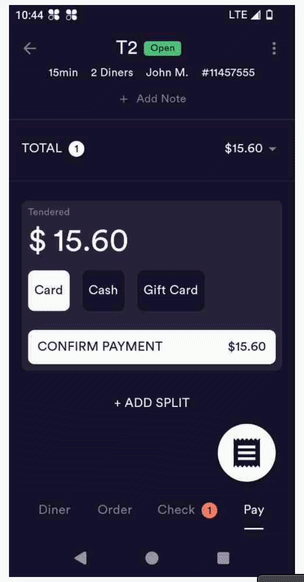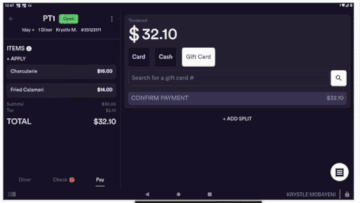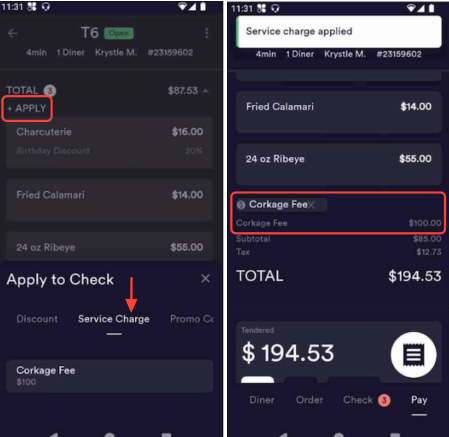Managing Checks in the POS System
Overview
Checks in the POS system help your team manage orders, take payments, apply discounts, and add service charges - all in one place. This guide walks you through how to use checks during service, from creating an order to closing it out.
1. Navigating the Check View
Flex Mode: Tap the bottom-left tabs to open the check view
Solo Mode: The check appears on the left, and the menu is on the right
2. Creating and Managing a Check
When you start a check:
All ordered items show up on the left
Payment options appear on the rigt
Payment Options:
Cash: Enter the amount received or tap for exact/rounded totals
Card: Use swipe, insert, or tap (Flex supports tap-to-pay)
Gift Card: Enter the card number and confirm
3. Splitting Payments
Tap Split to divide the check into multiple payments
You can split as many times as needed
Adjust amounts manually - remaining balance updates automatically
To remove a split, swipe left and delete it
Note: Splitting by item is not available yet, but is coming soon!
4. Applying Discounts and Service Charges
Discounts
Discounts are created and managed in the Dashboard - click here to learn how to set them up. (add link to discount HC article)
There are two types of discounts:
Check-Level Discounts: Apply to the whole check. Tap Apply under the item list and choose a pre-configured discount (e.g., Employee Discount -20%).
Item-Level Discounts: Apply to individual items. Swipe left on an item and select a discount.
Note: Some discounts may require a manager PIN.
Service Charges
These apply to the full check (not individual items).
For example: See the corkage fee appears as a separate line item.
5. Permissions and Custom Discounts
Some discounts require manager approval, depending on your settings.
Managers can also enter custom discounts directly on the POS.
FAQs and Limitations
Q: Where are discounts set up?
A: Discounts are preconfigured in the Dashboard and available during checkout.
Q: Can I enter a custom discount?
A: Yes, managers can enter them manually on the POS.
Q: Can I split a check by item?
A: Not yet. Only amount-based splits are supported for now.
Q: Can I move part of a check to another table?
A: This feature is coming in a future update.
Q: Do all discounts need manager approval?
A: Only some—this depends on your permission settings.