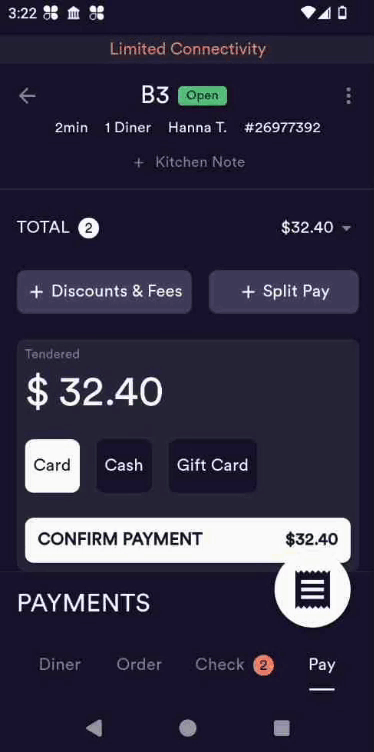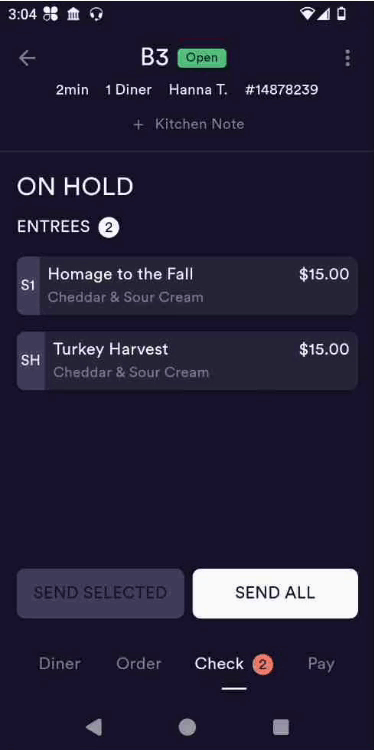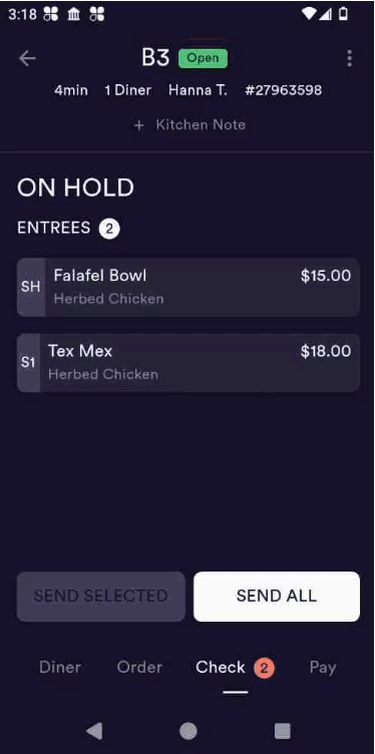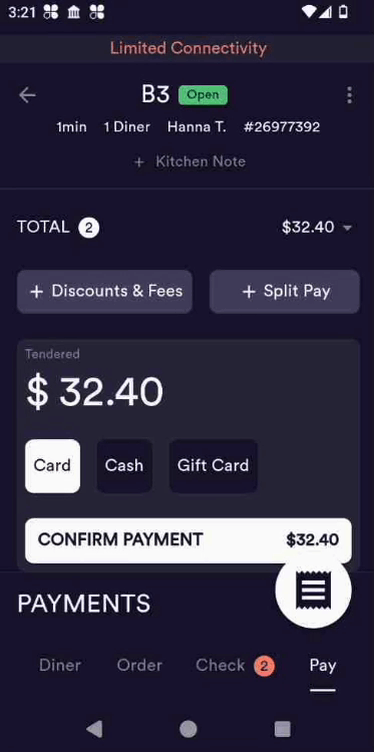Payment Methods
This article outlines how to process different payment types, card, cash, gift card, and split payments, on the POS.
Processing Payments
1. Card Payments
Open the check and navigate to the Pay tab.
Select Card as the payment method.
If digital receipts are enabled, diners can select a tip amount directly on the device.
If digital receipts are disabled, a tip line will appear on the printed receipt for manual entry.
Select a tip amount (e.g., 20%) and proceed to the payment screen.
Tap the card to process the payment.
Once complete, the check will close and the table will update to Closed on the table map.
2. Cash Payments
Open the check and go to the Pay tab.
Choose one of the following cash input options:
Custom amount: Manually enter the cash received.
Exact change: Automatically matches the check total.
Round up: Rounds to the nearest dollar.
Confirm the amount received.
The system will calculate and display any change due.
Select 'Print' if a paper receipt is needed.
Once paid, the check balance will be zero, and the check will close.
3. Gift Card Payments
Open the check and go to the Pay tab.
Select Gift Card as the payment method.
Enter the gift card code.
Please note, it is not case-sensitive.
Tap Search to verify the card balance.
Confirm the payment.
The gift card amount will be applied to the check. If fully paid, the check will close.
4. Split Payments
Open the check and go to the Pay tab.
Tap the Split Pay button.
Choose how to divide the payment (e.g., part cash, part card).
Process each payment type accordingly.
FAQs
Q: What happens if digital receipts are turned off?
A: A tip line will appear on the printed receipt for manual entry.
Q: Can I split a check between multiple payment types?
A: Yes. Use the Split Pay button to divide the payment evenly between two or three methods.
Q: How are taxes handled across different payment types?
A: Taxes are calculated based on item settings and are applied consistently across all payment methods.
Q: Can I scan a gift card instead of manually entering the code?
A: Not at this time. Gift card codes must be manually entered.
Q: Can I split payments by item?
A: Not at this time.