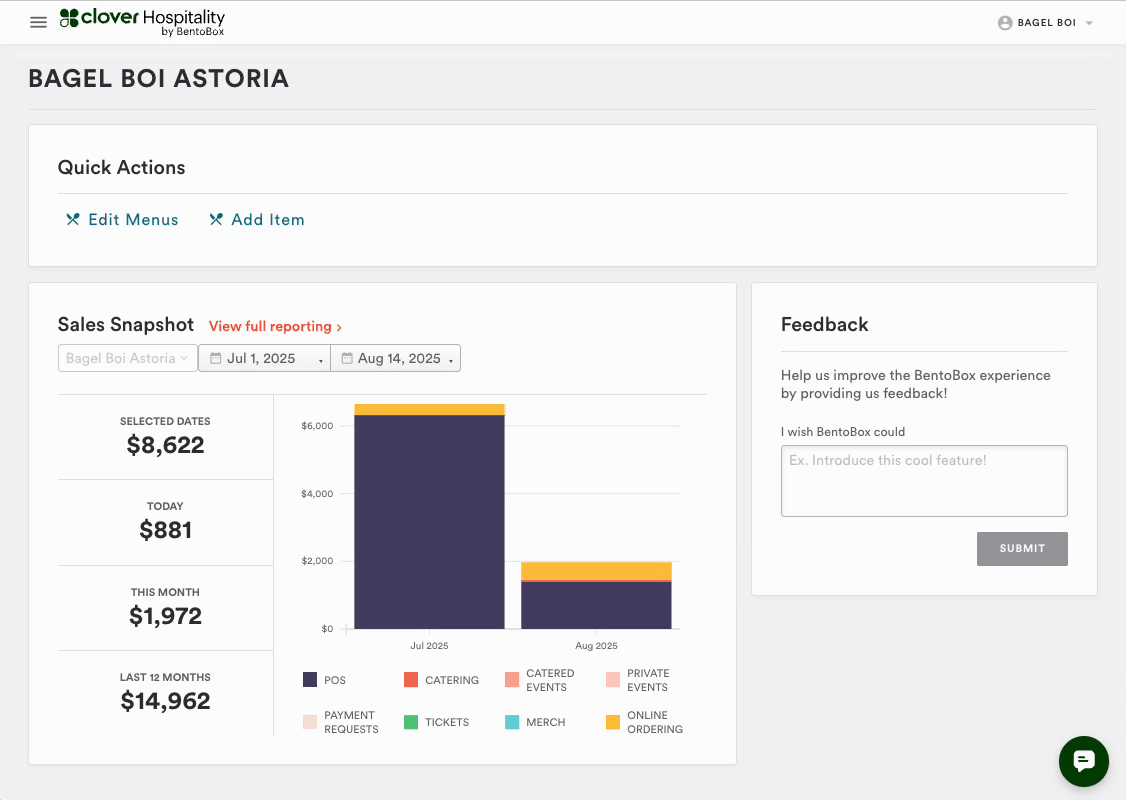Setting Up Kitchen Printers & Prep Stations in the POS
Overview
Setting up printers and prep stations in the POS ensures accurate kitchen routing and smooth restaurant operations. This guide walks you through registering printers, creating prep stations, assigning menu items, and testing item routing.
Step 1: Registering Printers
To begin, register your kitchen printers directly from the POS device:
Navigate to Device Settings.
Tap Add Printer.
Select printers from the network list to register them to the device.
Once registered:
The printer becomes visible to all devices at the location.
It appears in the Dashboard for prep station assignment.
Swipe on the printer and tap Test Print to confirm connectivity.
Step 2: Creating Prep Stations in the Dashboard
Once printers are registered, create prep stations to route items correctly:
In the Dashboard, go to:
Settings → Kitchen → Prep StationsClick Add New to create a prep station.
Assign a registered printer from the dropdown.
Name the station.
Assign items:
Use Select All for stations like Expo.
Use Menu Filters to assign specific categories (e.g., Pizza by the Slice).
Step 3: Testing Item Routing
After setup, test routing to ensure everything is working:
Create a new check on the POS.
Add items from different categories (e.g., pizza + main menu).
Fire the check.
Each printer will print a ticket showing:
The prep station name
The items assigned to that station
FAQs – Printers & Prep Stations
Q: Do printers need to be registered on every device?
A: No. Once registered on one device, they become visible to all devices at the location.
Q: What happens if a printer isn’t registered?
A: It won’t appear in the Dashboard and cannot be assigned to a prep station.
Q: Can multiple prep stations use the same printer?
A: Yes, but it’s best practice to assign one printer per station for clarity and routing accuracy.
Q: What happens if an item isn’t assigned to a prep station?
A: It won’t be routed to a printer and may not be printed, leading to missed orders.
Q: Can prep stations be edited after setup?
A: Yes, you can update item assignments or change the printer at any time.
Q: Do I need to complete prep station setup before firing checks?
A: Yes, proper routing depends on having prep stations fully configured.