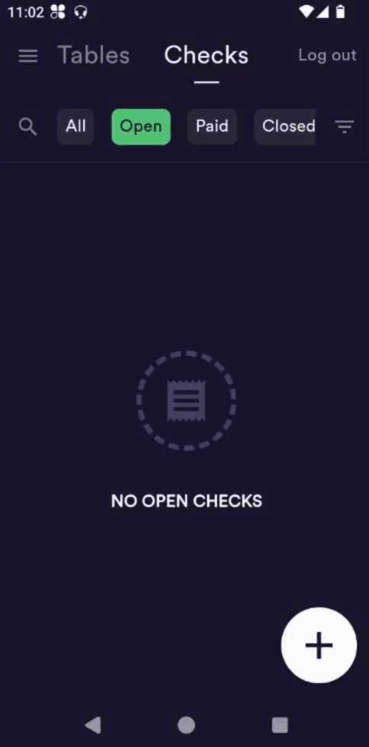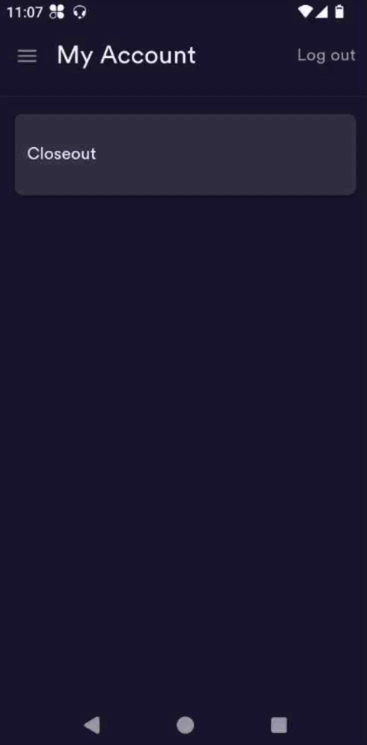How to Complete a Closeout
The Closeout feature allows restaurant staff to reconcile checks, cash tips, and sales at the end of a shift directly from their Flex or Solo devices. This ensures accurate reporting and timely payment processing.
What Closeout Supports
Employee Closeout: Individual shift reconciliation for employees, bartenders, etc.
Restaurant Closeout: End-of-day financial summary and credit card batch out.
Cash Tip Declaration: Required for accurate reporting.
Credit Card Batch Out: Sends funds to the designated bank account after Restaurant Closeout.
Employee Closeout
When to Use
Employees should complete a closeout at the end of their shift to:
Finalize sales
Declare cash tips
Ensure all checks are closed
Steps to Complete Employee Closeout
Log In
Use your PIN to log in.Start Closeout
Select Closeout from the left-hand side navigation under My Account
Check for Open Checks
If any checks remain open, the system will block closeout.You’ll be prompted to close or transfer any unpaid/open checks.
Select View Checks to manage them.
Once all checks are paid, you can proceed.
Enter Tips on Paid Checks
If there are paid checks without credit card tips entered, you’ll be prompted to enter them.Once tips are entered, the checks will close automatically.
Declare Cash Tips
After all checks are closed, you’ll be prompted to declare cash tips.This value is self-reported.
You’ll then see a summary of your shift, including sales, tips, payments, and more.
Complete Closeout
Select Complete Closeout to finish.You can print a summary if needed.
If changes are needed, a user with the appropriate permission can select Edit & Restart Closeout (must be done before the Restaurant Closeout is completed).
Restaurant Closeout
When to Use
Restaurant Closeout is required to:
Finalize the day’s financials
Batch out all credit card transactions
Ensure funds are sent to the merchant’s bank account
Steps to Complete Restaurant Closeout
Log In
Use your credentials to access the system.Access Closeout
Select Closeout from the left-hand side navigation under My AccountEnsure all Checks are Closed
All checks must be paid and closed.
If tips are missing, enter them to close the check.
Declare Cash Tips
If checks are assigned to this user, they’ll be prompted to declare cash tips.
If no checks are assigned, this step will be skipped.
Batch Out
Once all checks are closed and cash tips are declared, select Complete Closeout.
This triggers the batch out process and generates a printable summary.
Frequently Asked Questions
Q: Can anything block a Restaurant Closeout from happening?
A: The only thing that can block a Restaurant Closeout is an open check. All checks must be paid and closed before the closeout can be completed.
Q: What happens if an employee forgets to close a check?
A: If the check is paid, the system will prompt the employee to enter tips before continuing with the closeout.
Q: Can checks be transferred between employees?
A: Yes, employees can transfer checks to another team member before completing their closeout.
Q: Can employees go back and edit declared cash tips after submitting their closeout?
A: Yes. After submitting closeout, a user can select Edit & Restart Closeout and adjust their declared cashed tips. This should be done before exiting the Closeout screen or creating a new check. If this user does not have Reopen Closeout permissions, they will need to enter the PIN of a user that does. Reopening an employee closeout can only be done before Restaurant Closeout has been completed.
Q: Can an employee skip declaring cash tips?
A: No. A value must be entered, even if it’s zero, to proceed with closeout.
Q: Is it possible for someone else to declare cash tips for an employee?
A: No. Only the employee can declare their own cash tips using their individual login credentials.