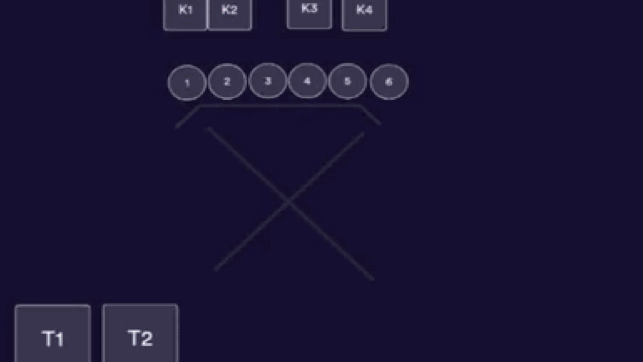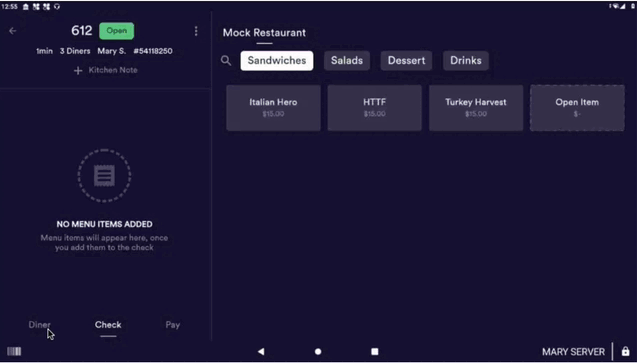Managing Diner Data in POS and Reservations
Understanding diner data is a big win for hospitality teams. With profiles that update automatically and match guests using phone number, email, or credit card, staff can instantly recognize returning diners. This means fewer duplicate profiles, more accurate guest preferences, and stronger relationships with repeat customers.
1. Viewing a Reservation with an Existing Diner Profile on the POS
A white dot on the diner tab indicates a profile is assigned.
Clicking the tab reveals visit history, notes, and most ordered items.
Notes appear on the right and may come from POS or the Dashboard. A “Load More” button appears if there are many notes.
Tags on the left are auto-generated based on dining behavior.
The Order Again section shows frequently ordered items. Unavailable items appear crossed out to help servers suggest alternatives.
2. Viewing Reservation Details
The reservation card shows the number of diners, booking time, and tags like “birthday” or “anniversary.”
Reservation notes include:
Notes from the diner (entered during booking)
Notes from the restaurant (entered by hosts via iPad)
These notes are tied to the specific visit and do not carry over to the diner’s profile.
3. Assigning a Diner to a Walk-In
If no diner is assigned, the tab will not show the white dot.
Servers can search by name, phone number, or email to find existing profiles.
Once selected, the system confirms the assignment and loads any existing notes.
Diners may appear as “new” if they have no transaction history, even if notes exist.
4. Unassigning a Diner
Servers can unassign a diner only if they were the ones who assigned them.
This action requires confirmation.
Diners pre-assigned via a reservation cannot be removed by a server.
Syncing Behavior
Notes added in the Dashboard sync to POS.
Notes added in POS sync back to the Dashboard.
Reservation notes do not sync to the diner profile.
Visit history is not currently available but may be added in future updates.
FAQs
Q: Where do diner notes live and how are they added?
A: Notes are tied to the diner profile and can be added in POS or the Dashboard. They sync between both systems.
Q: Are reservation notes part of the diner profile?
A: No. They are tied only to the specific visit and do not sync to the diner’s overall profile.
Q: Can servers add notes directly in POS?
A: Yes. These notes sync with the Dashboard and appear in the diner profile.
Q: Can diner profiles be searched by phone or email?
A: Yes. Search supports name, phone number, and email address.
Q: What happens if a favorite item is no longer available?
A: It will appear crossed out in the “Order Again” section, helping servers suggest alternatives.
Q: Can servers remove a diner from a table?
A: Servers can unassign a diner only if they assigned them. Diners pre-assigned via reservation cannot be removed.
Q: Does visit history appear in the diner profile?
A: Not yet. Visit history is not currently available but may be added in future updates.
Q: How are diner tags generated?
A: Tags are automatically created based on dining behavior. They are not manually assigned.
Q: Can diners be matched without providing an email?
A: Yes. Matching can be done via phone number, email, or credit card.
Q: Do reservation notes sync to the diner profile?
A: No. Reservation notes are tied only to the specific visit and do not carry over to the diner’s profile.
Q: Is visit history available in the diner profile?
A: Not currently. This feature may be added in future updates.
Q: Can diners be identified without contact information?
A: It can be more difficult. On-premise transactions don’t require phone or email, which may limit identification.
Q: Why might a diner profile appear as “new”?
A: If the diner has no transaction history, they may appear as “new,” even if notes exist in the Dashboard.