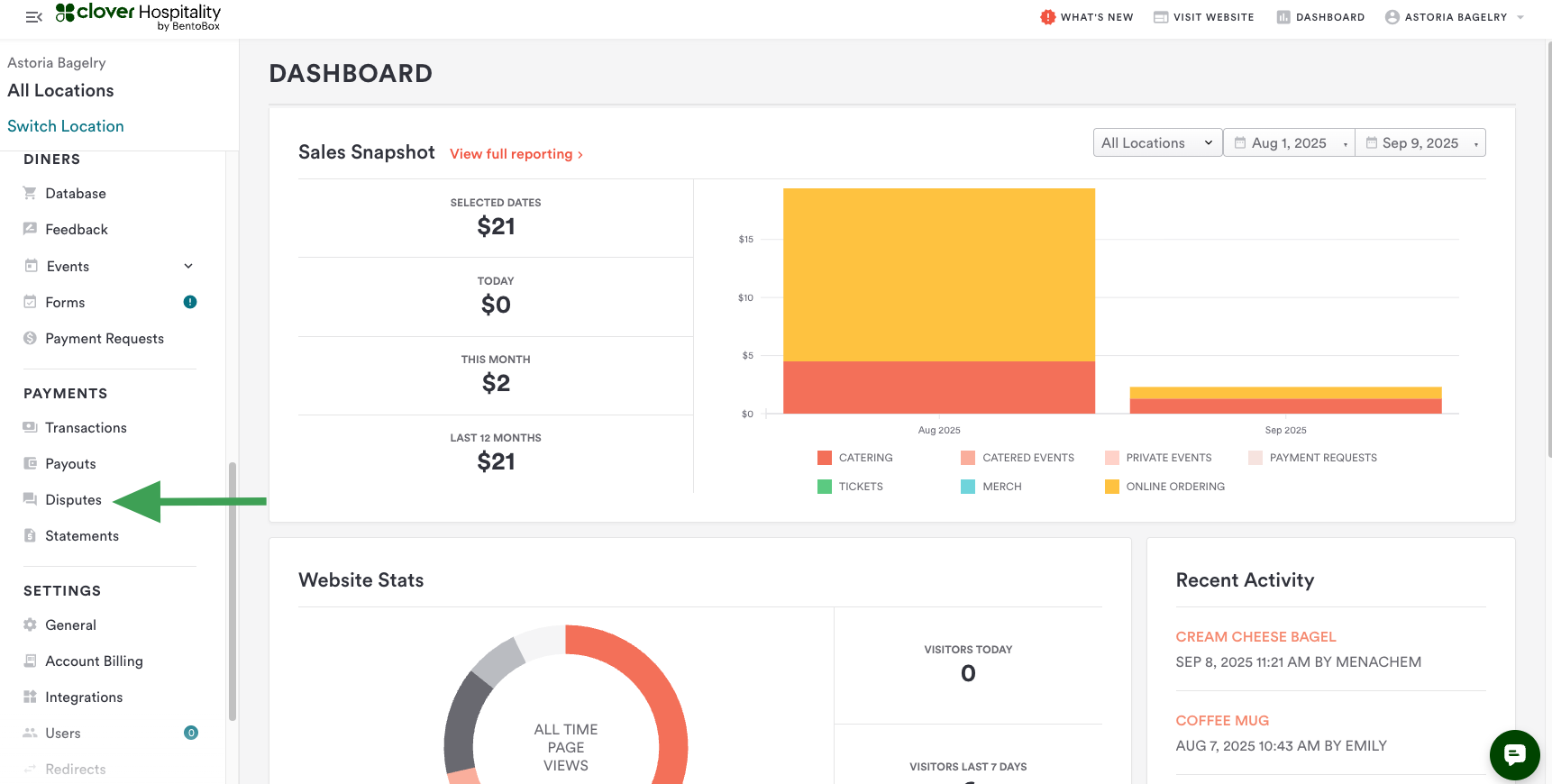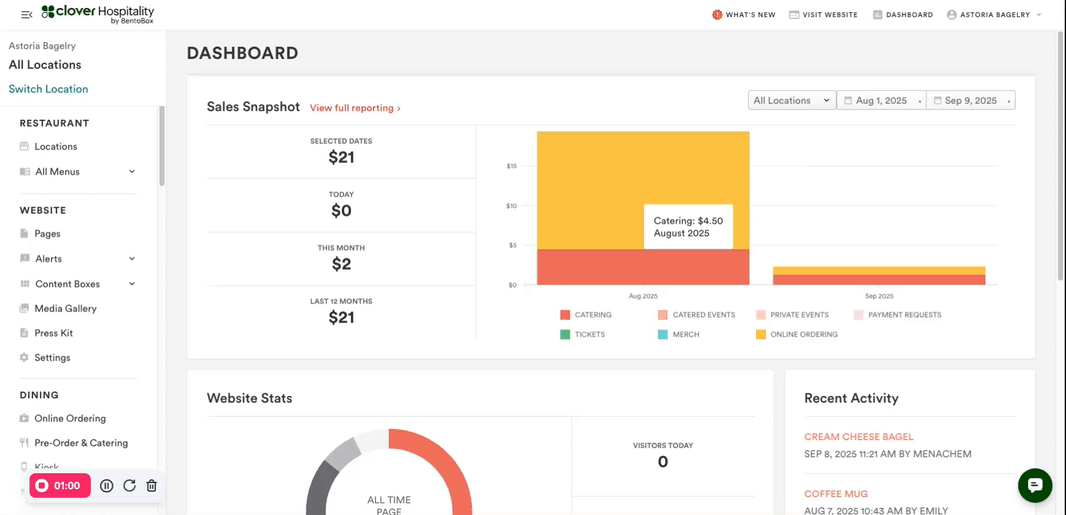Managing Disputes
This article explains how merchants can manage disputes for transactions processed through the POS MID, including those from online ordering, catering, and other non-POS channels.
Accessing Disputes
You can view and manage disputes from two areas in the Dashboard:
1. Account-Level Navigation
Go to Payments → Disputes
Displays disputes across all products (POS + eCommerce) and all locations.
Recommended for merchants with multiple locations or product types.
2. Location-Level Navigation
Click Switch Locations in the upper left corner and select your location.
Go to Payments → Disputes
Displays only POS disputes for the selected location.
Understanding the Dispute List View
Displays both active and historical disputes.
Sorted by urgency—disputes requiring immediate action appear at the top.
Due Date: The deadline to respond. If missed, the dispute is automatically accepted and funds are forfeited.
Dispute Statuses
Needs Response: Action required
In Review: Submitted and under review
Won: Merchant won the dispute
Lost: Merchant lost the dispute
Accepted: Merchant accepted the dispute
Responding to a Dispute
Click Get Started to open the dispute detail page. You can choose one of the following actions:
1. Credit Issued
Indicates a refund has already been issued.
Upload refund details and supporting documents.
Optional: Add a rebuttal statement.
2. Accept Dispute
Indicates agreement with the dispute.
Funds remain with the diner.
A confirmation pop-up will appear before submission.
3. Counter Dispute
Used when you believe the dispute is invalid.
Upload supporting evidence (e.g., receipt, return policy).
Add a rebuttal statement.
Submit for review.
Notification Flow
You’ll receive email notifications at key stages:
New Dispute Notification
Includes dispute details and due date. (Example)Reminder Notification
Sent if no action is taken and the due date is within 7 days. (Example)Action Confirmation
Sent after you submit a response.Final Outcome Notification
Indicates whether the dispute was won or lost, and any recovered amount. (Example)
FAQs
Q: What types of transactions are included in disputes?
A: All transactions processed via the shared POS MID, including POS, online ordering, catering, merchandise, gift cards, and events.
Q: Are disputes available for non-POS customers?
A: No. Dispute management is currently limited to POS customers.
Q: Can merchants receive help writing rebuttals?
A: Yes. A sample rebuttal template is in development to help merchants craft effective responses.
Q: How long does it take to receive a decision from the issuing bank?
A: Typically within 75 days, though it may be sooner.
Q: What happens if the merchant misses the dispute response deadline?
A: The dispute is automatically accepted, and the diner retains the funds.
Q: Can merchants upload evidence directly in the Dashboard?
A: Yes, but all supporting documents must be uploaded manually.