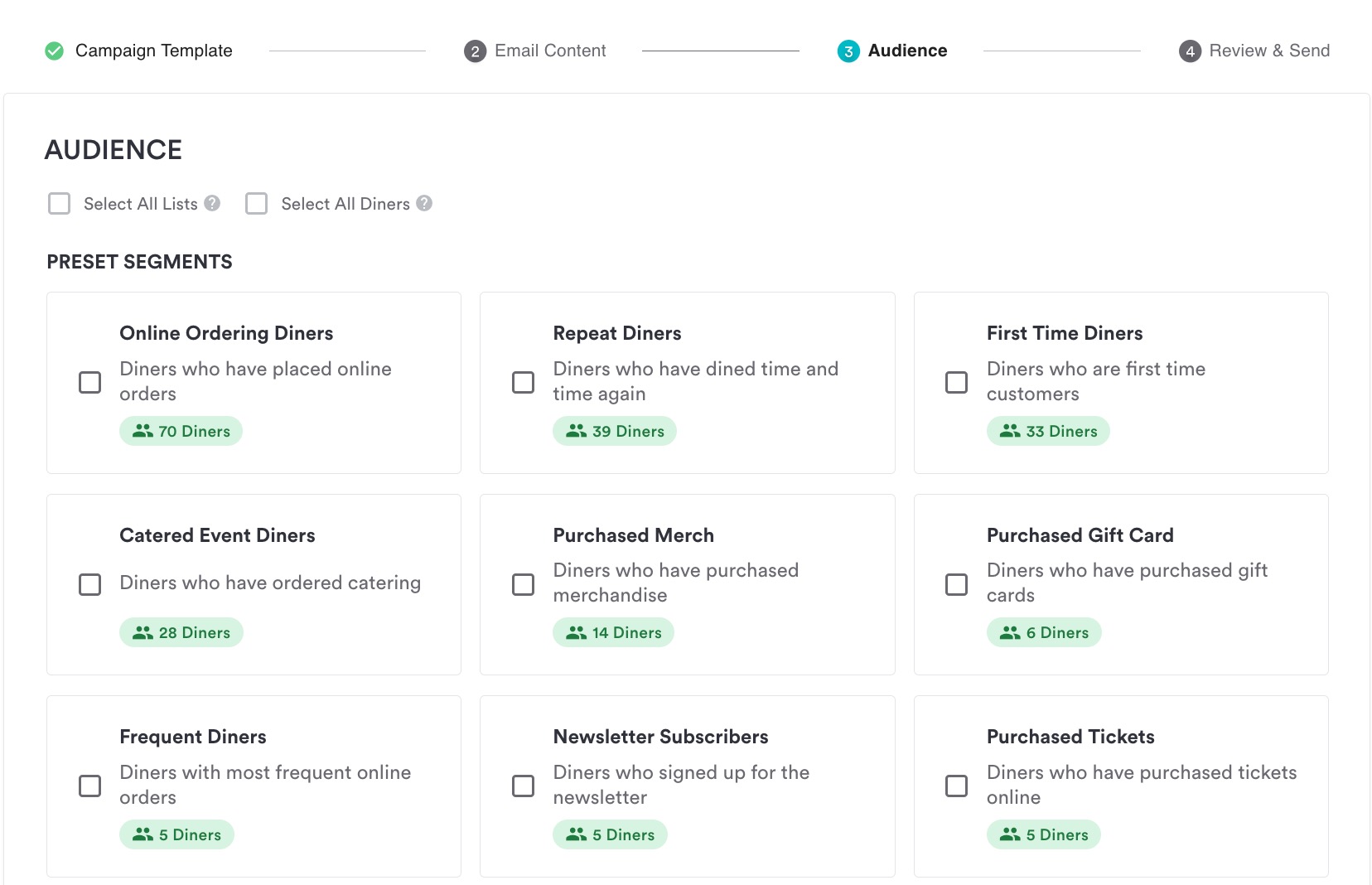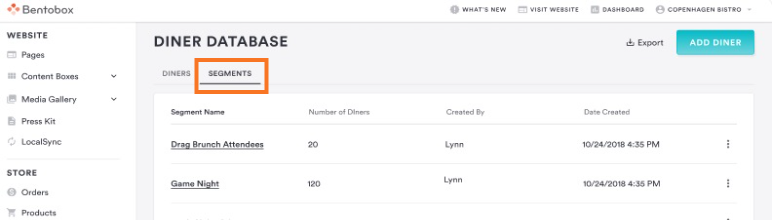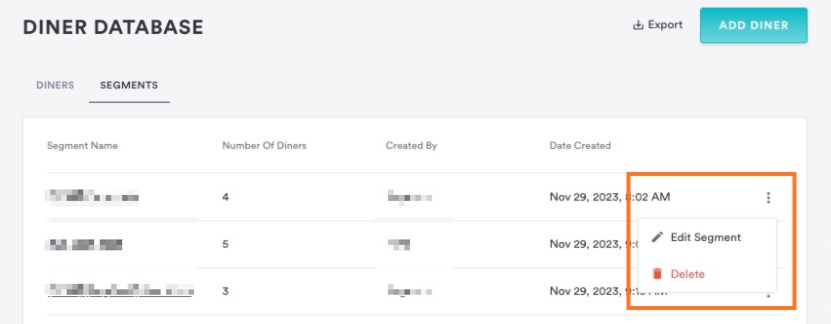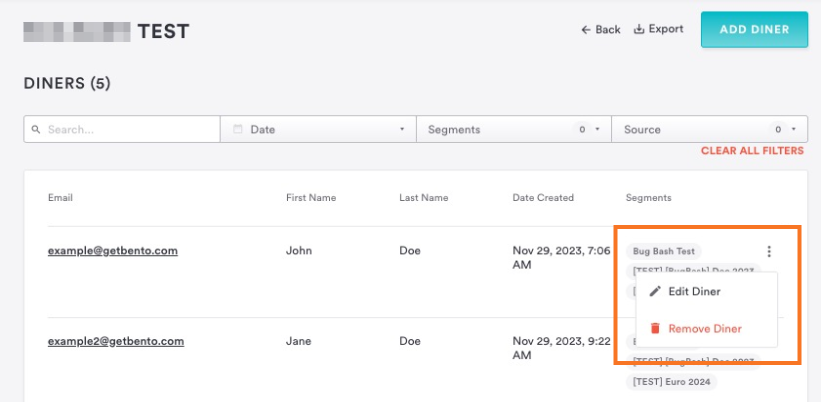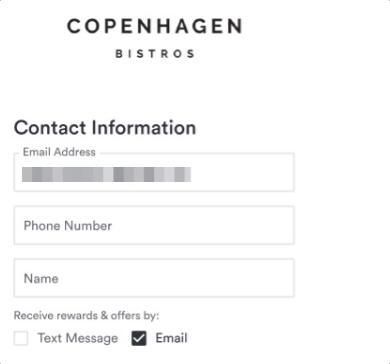Learn More About Campaign Segments & Opt-ins
Once you have prepared your email content, you can choose your audience of diners to send to.
Checking the Select All Lists box will select diners segmented in any list, not necessarily all diners in your database. Those who have opted out of the email marketing will not receive an email.
Checking the Select All Diners box will select all diners in your database. Those who have opted out of email marketing will not receive an email.
You may also choose from a selection of preset segments based on certain criteria below.
What is a Segment?
A segment refers to a subset of diners in the restaurant's diner database. It's a group of diners with a name and a description, and it can be selected as an audience for a marketing campaign.
Often segments refer to groups of users with similar characteristics, behaviors, or demographics. This allows you to better tailor your marketing or communications strategies to meet the specific needs of each diner segment.
What's the difference between a Preset Segment and a Custom Segment?
Certain Preset segments come "out of the box". These are segments that we have set up for your use. They are dynamic, meaning the specific diners in the segment will change as the overall diner database and diners' behaviors evolve. Restaurant operators cannot currently edit the segment definition criteria or the segment itself. Currently, restaurant operators cannot see which diners are in any given preset segment. Some examples include: Frequent Diners, VIP Diners, High Spenders.
In contrast, Custom Segments are created by you. They can be edited (i.e., adding/removing diners) and deleted.
Diners can be in 0, 1, or multiple preset and/or custom segments. Adding/removing a diner from any segment will not affect other segments the diner is a part of.
How to use a Preset Segment
Preset segments will be displayed after Custom segments in the email campaign builder flow (SMS coming soon!). You can learn about how each segment was pre-made below:
Segment Criteria
Preset Segment | Criteria |
Takeout & Delivery Diners | Diners who have placed a takeout or delivery order online. |
Repeat Online Diners | Diners who have placed an online order more than once. |
First Time Diners | Diners who are first-time Takeout & Delivery customers. |
Catered Event Diners | Diners who are interested in Catered Events and have submitted an inquiry. |
Purchased Merchandise | Diners who have purchased merchandise online. |
Purchased Gift Card | Diners who have purchased 1 or more digital gift cards. |
Frequent Online Diners | Diners who are above average in the number of orders placed compared to your other diners, over the last 12-months. |
Newsletter Subscribers | Diners who are subscribed and have opted-in to the newsletter. |
Purchased Tickets | Diners who have purchased tickets online. |
Delivery Regulars | Diners who have placed at least 3 delivery orders within the last 60 days. |
High Spenders | Diners who are above average in the total price of their orders compared to your other diners, over the last 12-months. |
In-Person Diners | Diners who have dined on premise. |
Reservation Diners | Diners who have made a BentoBox Reservation. |
VIP Online Diners | Diners who are above average in the number of orders placed and above average in the total price of their orders, compared to your other diners, over the last 12-months. |
Digital Waitlist Diners | BentoBox Digital Waitlist or walk-in diners from BentoBox Reservations. |
How to add a Custom Segment: Diner Import Flow
A Custom Segment can be added during the diner import flow (See how to bulk import diners into your database).
Segments must have a name and a description. Names must be unique, so they must not be the same as any existing Custom or Preset segment.
How to add a Custom Segment: In-App Custom Segments
A Custom Segment can also be added within the Diner Database.
To create a Custom Segment, select the diners you would like to add to the segment via the checkbox function in the Database. Once selected, a “Create Segment” and “Add to Segment” option.
Creating a segment will trigger a modal to create the Custom Segment, and the “Add to Segment” will allow you to add the selected diners to an existing Custom Segment.
How to use a Custom Segment
In the email campaign builder flows (SMS coming soon!), Custom segments will be displayed before Preset segments.
You can select a custom segment or a preset segment. Duplicate diners across multiple selected segments will be removed.
If a diner import for a custom segment is still in progress, the segment will be visible but inactive. You will not be able to select this as the audience until the import is complete.
How to Manage a Custom Segment
In the Diner Database, there is now a new tab for Segments.
From here, you can see all the custom segments you have created. You will see the segment name, the number of diners belonging to that segment, the creator, and the date it was created.
You can delete a segment by clicking on the 3 dots on the right of each segment and selecting ‘Delete’. Deleting the segment will remove all diners from the segment and remove the segment itself.
You can edit a segment by clicking on the 3 dots and selecting ‘Edit’. Selecting this action opens a "Segment Detail View". From here, you can see all diners in the segment and details including email, first name, last name, the date the diner was created, and other segments to which the diner belongs.
The action menu on the diner details page supports editing the diner, which routes the user to the diner's profile page, and removing the diner, which will remove the diner from the segment. This action will not remove the diner from any other segments they may be a part of.
Frequently Asked Questions
How can I collect more Marketing Opt-ins?
You can collect marketing opt-ins at various points in our platform, as shown below. Your diners can opt in themselves, such as during checkout.
Opt-in Locations | SMS | |
Diner Importer | Yes | Yes |
Diner Signup Website Form | Yes | Yes |
Online Ordering Checkout | Yes | Yes |
Catering Checkout | Yes | Yes |
Reservations | Yes | Yes |
Merchandise Sales | Yes | Yes |
Gift Card Sales | Yes | Yes |
Why can't I send a campaign to all of the diners in my database?
You can only send campaigns to your diners that have opted into email or SMS marketing. Diners will be able to opt in or out of receiving rewards & offers by email & text message during the checkout process (see below). The box for email will be checked by default but the diner can choose to opt out (or opt back in) at any time.
How do I add my opted-in diners from another database?
You can use the Diner Importer tool in your Diner Database to import your opted-in diners from another database for email ONLY. Opt-in cannot be done via the Diner Importer tool, but can be done directly via the checkout flow or through the Alert Opt-in field. This is due to SMS compliance guidelines.
You can download your diner contact lists from existing sources like Mailchimp, Resy, or OpenTable.
Once you have downloaded your contact list, you can use the “Add Diner” button in their Diner Database to upload a .csv file using the our template.
You will have to indicate the source of the list and whether diners are subscribed to email marketing communications and must confirm that they have obtained permission to subscribe diners to marketing communications.
The Diner Importer tool adds the diners to your restaurant’s database and updates existing diner records with new information.
You can read more about the Diner Importer tool here.
For further assistance with this, or anything else website related, please reach out to our Support team by email at support@getbento.com or by phone at (646) 585-5021.