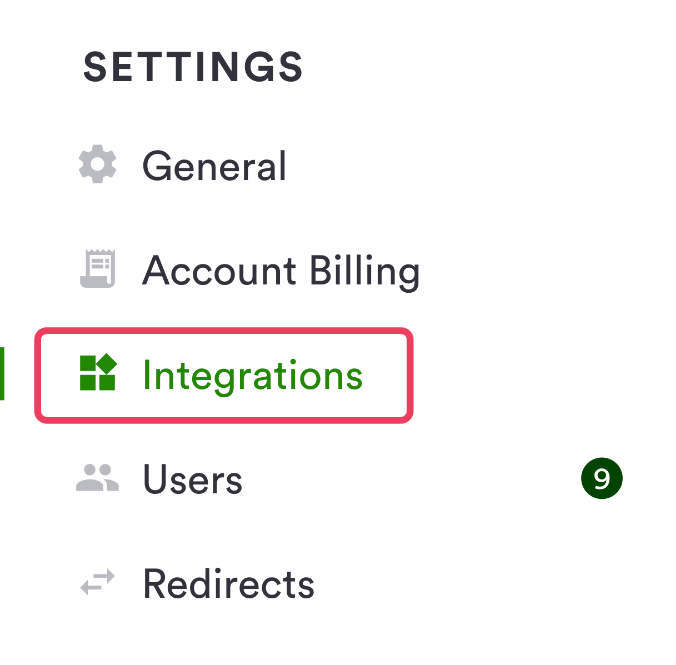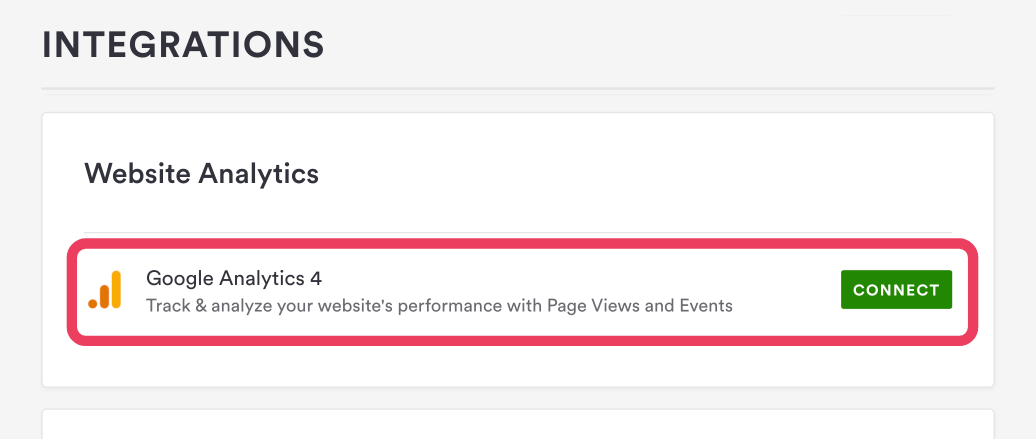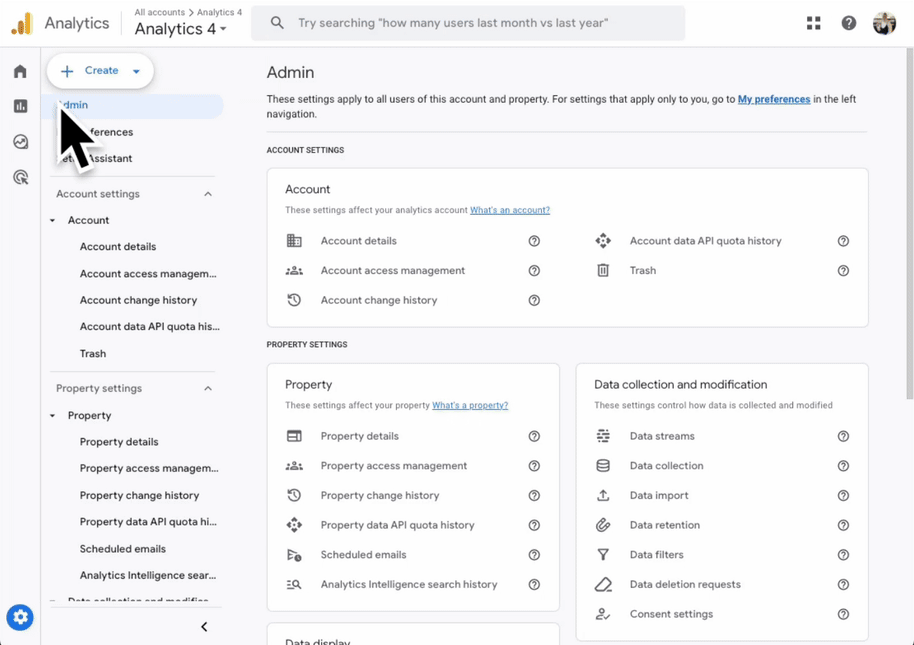How to add Google Analytics integration to your site
Edited
Before you can connect Google Analytics, make sure you have access to your Google Analytics account, or follow these steps to set up a new Google Analytics account.
Note: For advanced users, Google recommends configuring Google Analytics 4 tags in Google Tag Manager.
To add GTM to your website, click here.
Follow the steps below to add Google Analytics integration to your site.
Log in to the backend and click on Integrations in the left hand sidebar.
Under the Analytics section, click the "Connect" button next to Google Analytics.
Note: Our team will remove the Google Analytics Legacy integration before it stops collecting data by July 1, 2023.Paste the Measurement ID found in the Google Analytics data stream.
Click the "Save" button.
Google Analytics
GA4
Was this article helpful?
Sorry about that! Care to tell us more?