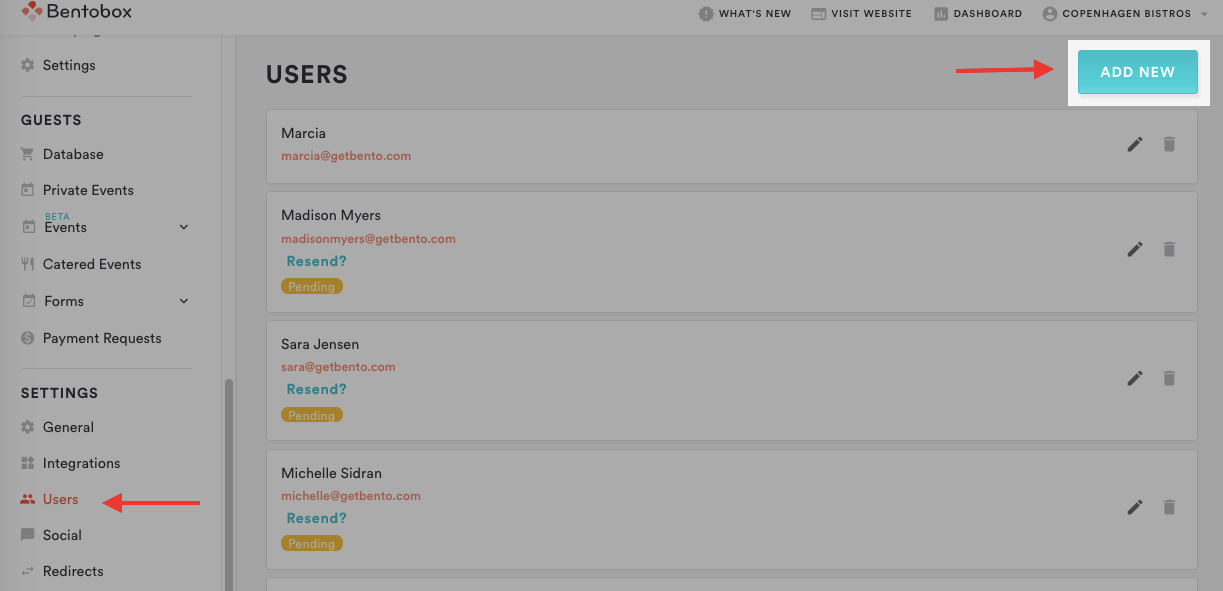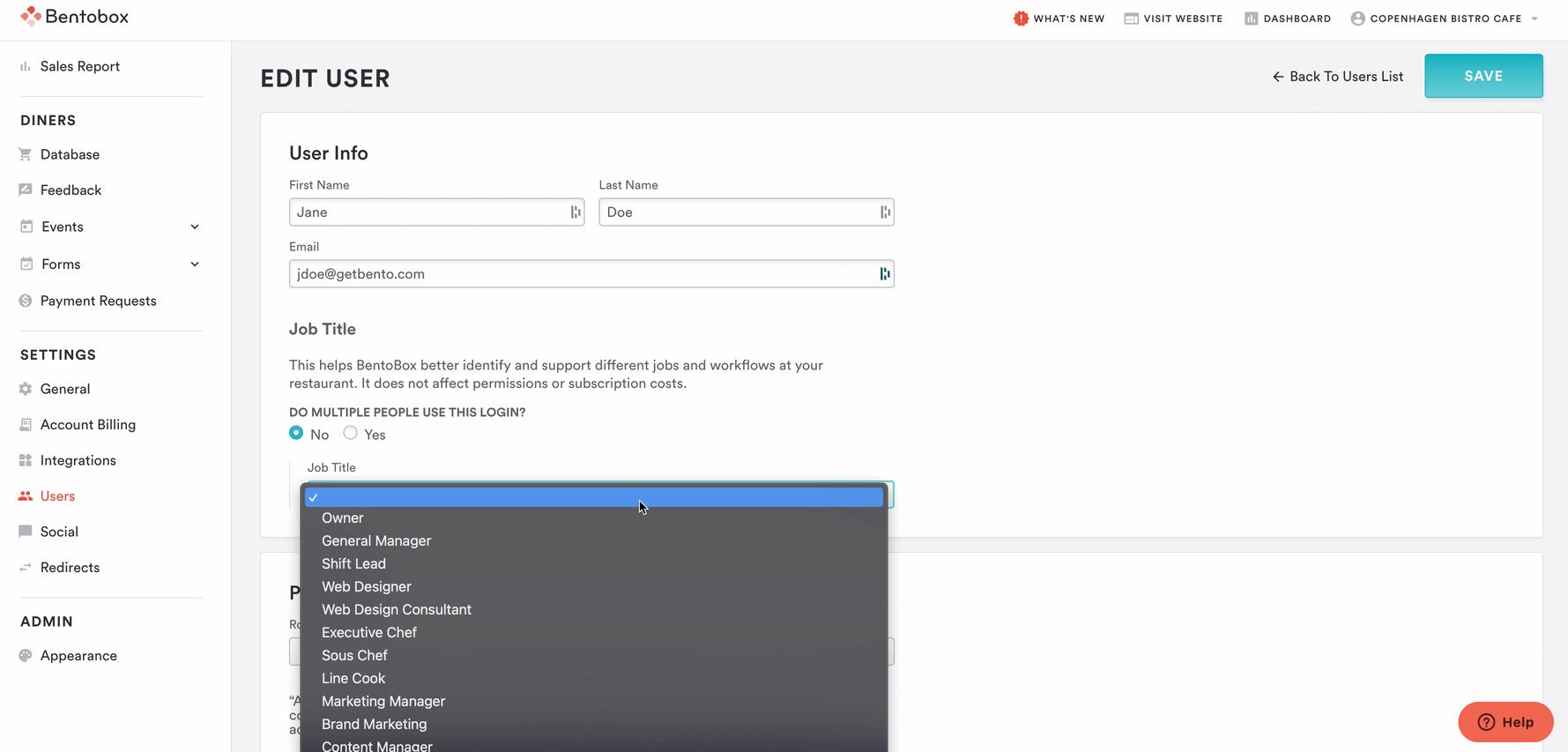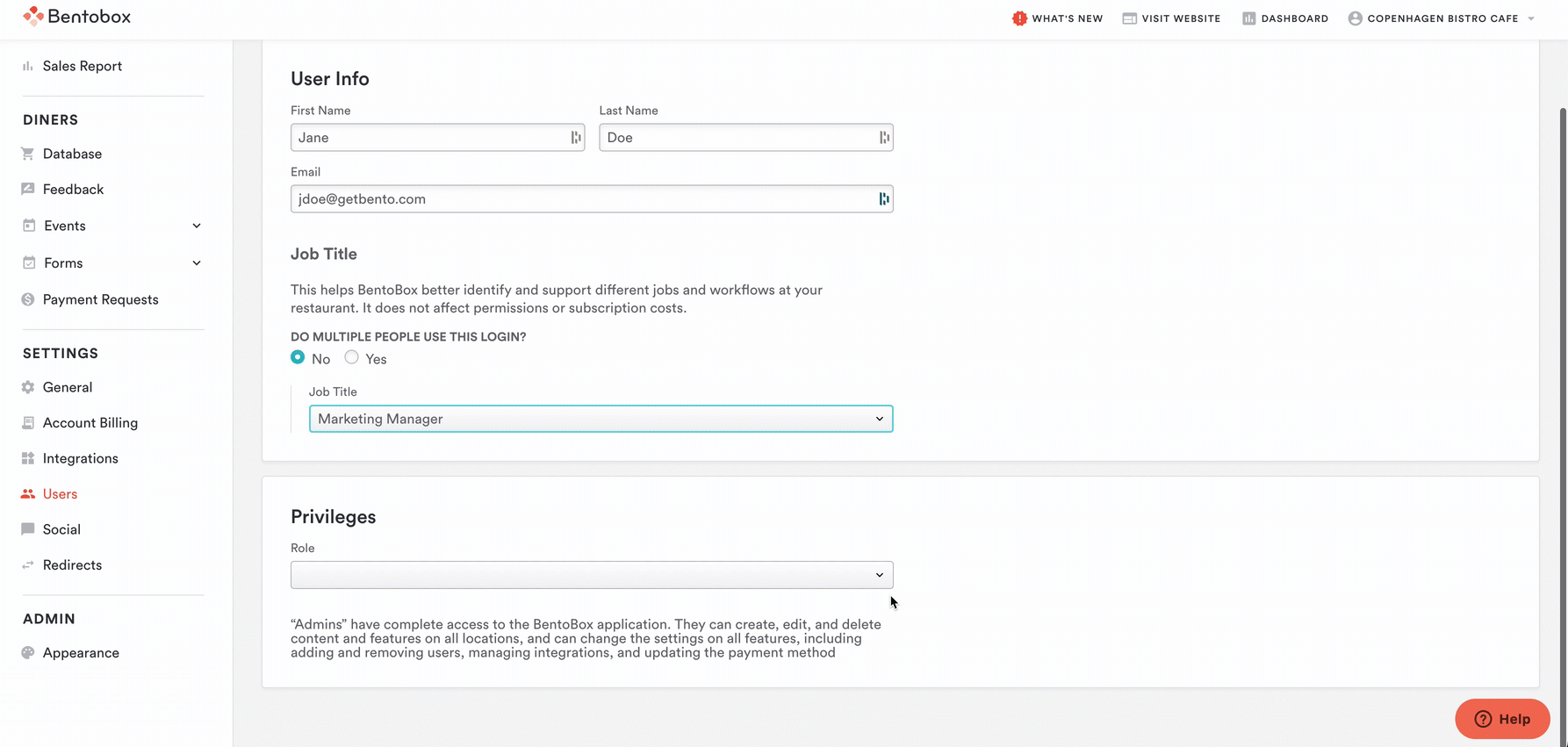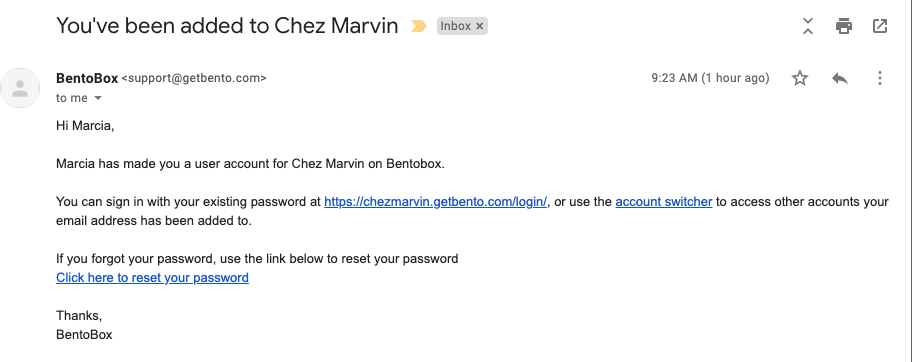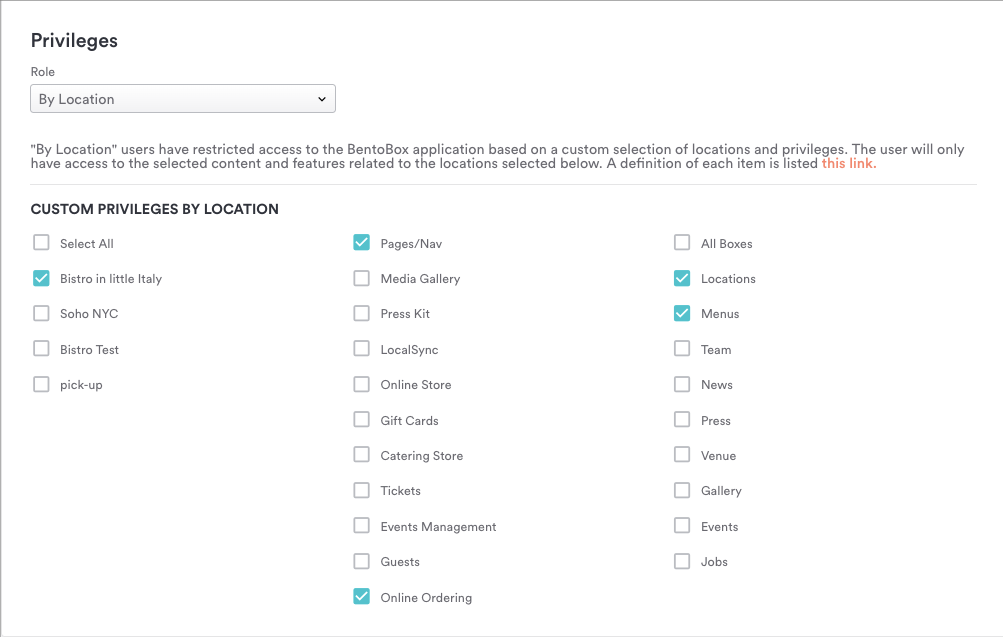Adding users and assigning job titles & privileges
Log in to the backend of your website. Go to the side panel, "Settings > Users".
Click “ADD NEW” at the top right of your screen.
Fill out the necessary information. Choose the correct job title for the user you are creating
Select the appropriate privilege.
A link will be emailed to the user to set the password. The email will look like this:
If the staff member you’ve invited has not received the email, you can log in to BentoBox, go to Users, and press the “Resend?” button next to their name. If a resend button is not present, this indicates the user has signed up. This link expires after 2 days.
Not sure what permissions to give your staff? Keep reading.
When adding a new user, there is a field to give your team member a type of user privilege.
Here's what each of the users can do & see within BentoBox:
Admin
“Admins” have complete access to the platform. They can create, edit, and delete content and features on all locations, and can change the settings on all features, including adding and removing users, managing integrations, and updating the payment method.
Access ACCOUNT SETTINGS
Updating payments
Updating point of contact information
Downloading invoices
Access to add, update, edit & delete all content under WEBSITE
Pages
Content Boxes
Media Gallery
Press Kit
LocalSync*
Access to duplicate all pages, all boxes and all locations
Access to all features and settings in STORE
Orders
Products
Catering
Tickets
Digital Gift Cards
Online Ordering
Access to all features and settings in MARKETING
Promo Codes
Campaigns
Settings
Access to the GUESTS section
Guest Database
Events Management
Form Settings
Payment Requests
Access general SETTINGS
General settings
Integrations
Users
Social
Redirects
Manager
“Managers” have content management access to the platform as well as the dashboard. They can create, edit, and delete content and features on all locations and change the settings on most features.
Manager restrictions:
Access ACCOUNT SETTINGS
Add, duplicate, or remove locations
Access general SETTINGS
General settings
Integrations
Users
Social
Redirects
By Section
"By Section" users have restricted access to the platform based on a custom selection of privileges. Select which content and features you would like this user to have access to.
A definition of each section is listed here.
By Location
Admins can be more granular by giving custom access to different people on their team by certain locations. This will allow these restricted users access to sections of the BentoBox platform associated with the locations selected.
Access to specific areas of the platform based on which location(s) are tied to the user
A definition of each item is listed here.
Note: All users have access to the dashboard.
* This is only applicable for accounts with our eCommerce add-ons. If you would like to learn more about our eCommerce features, please email accounts@getbento.com
For further assistance with this, or anything else, please reach out to our Support team by email at support@getbento.com or by phone at 1-833-889-4455.