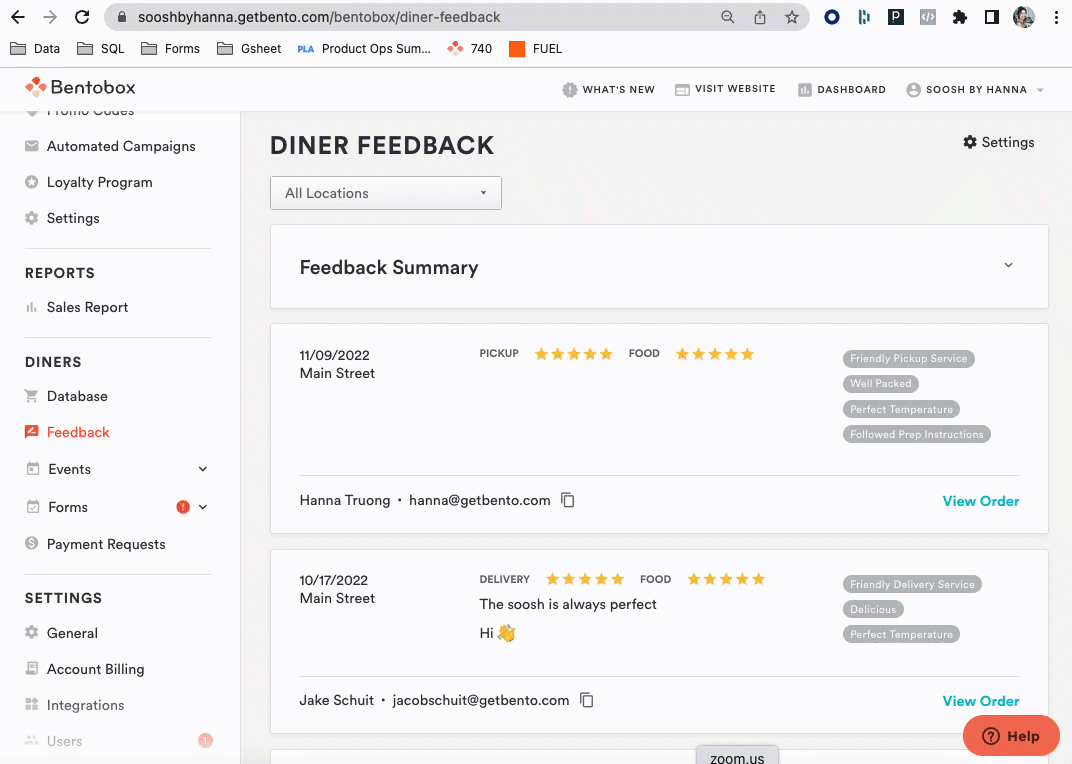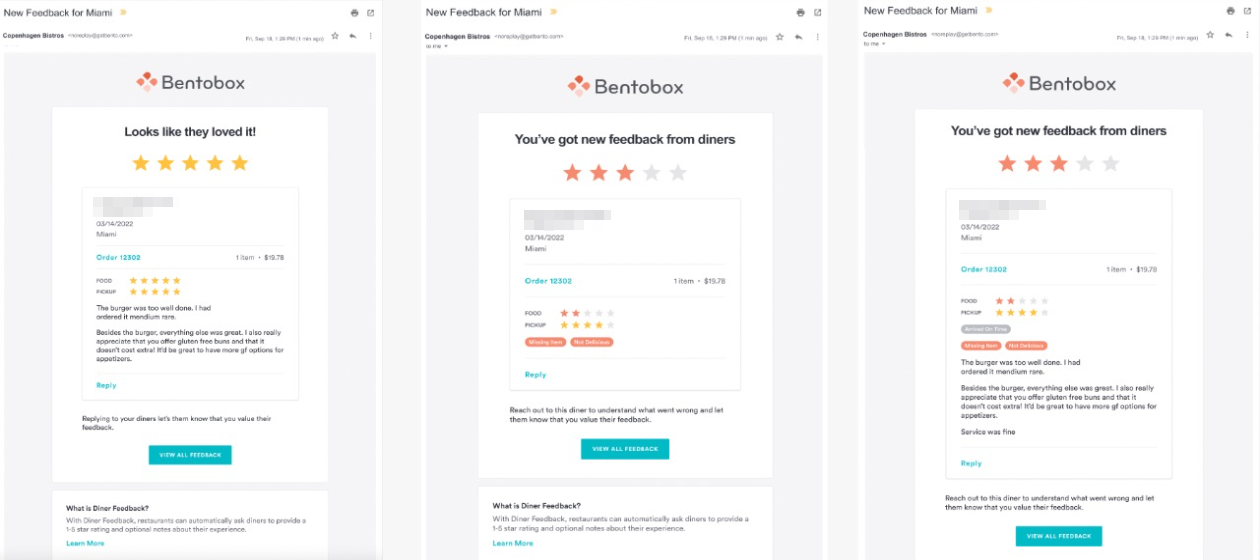Diner Feedback Notifications
In addition to checking the Diner Feedback dashboard for feedback, you can now set notification groups to receive an email each time diner feedback is submitted.
How to set a notification group:
To set a notification group, navigate to your Diner Feedback settings:
Scroll to the bottom & click on Add Feedback Notification Group
Select a Location (if you have more than 1 location)
Add in your Email Recipients (separate email addresses with a comma)
Select from the Feedback Notification Email types:
Positive feedback (4-5 stars)
Negative feedback (1-3 stars)
Open-ended feedback
Click Add to finish
Once notification groups have been set, recipients in each notification group will receive an email for each new diner feedback submission. You can add multiple notification groups & edit any existing notification groups at any time.
Here is a preview of the email notifications based on the feedback type: