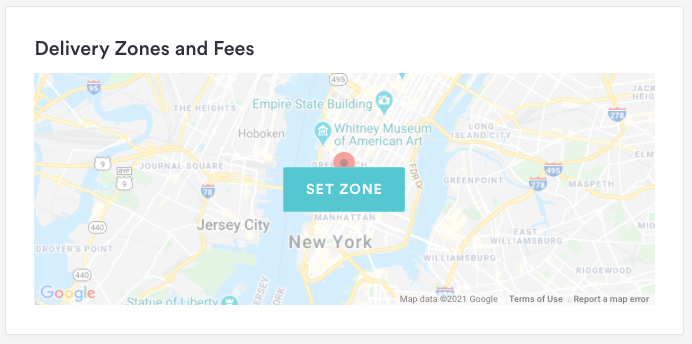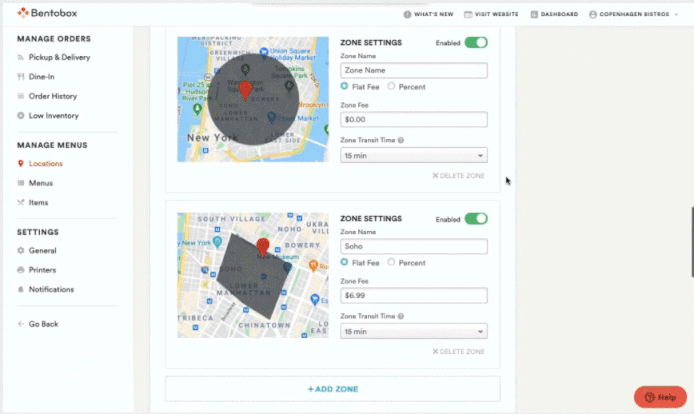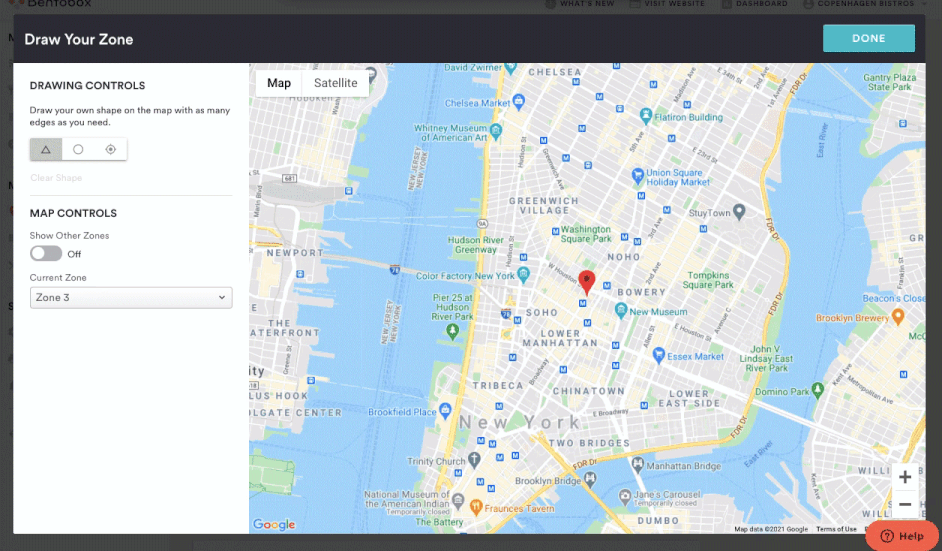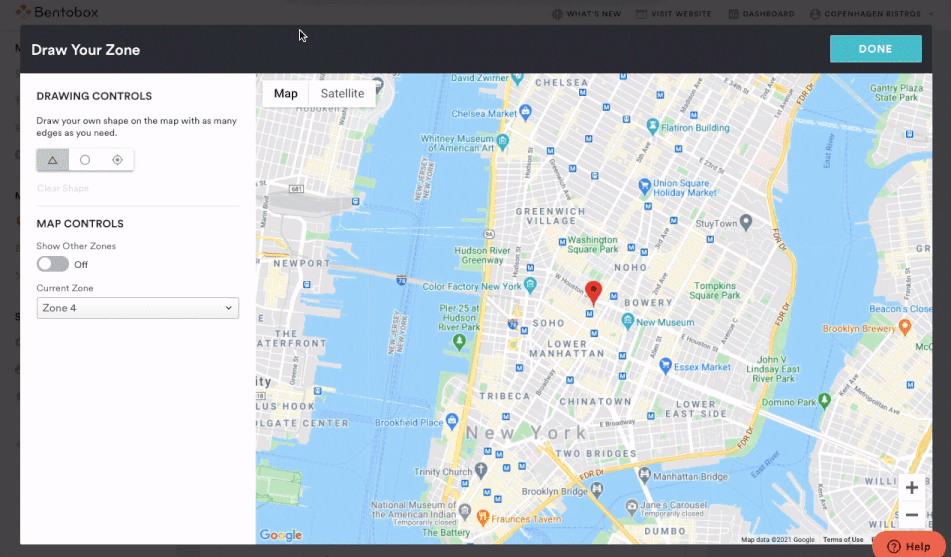Delivery Zones and Fees for Takeout & Delivery
If you staff your own delivery drivers, you can set up your delivery zones and fees for each zone in Clover Hospitality by BentoBox. Once you log in and go to Online Ordering > Locations > edit location, you’ll be able to choose the exact area(s) that you’ll deliver to and set a flat dollar amount or percentage fee per zone. These zones apply at checkout based on the address that your guest types in.
Note: If you are accepting delivery orders with Door-to-Door Delivery fulfillment through our partnership with DoorDash Drive, your zones and fees will be predetermined.
To get Started: Go to the Takeout & Delivery location settings page in the backend and click “Set Zone”.
Zone Settings
Zone Name: Here you can choose to name your delivery zones.
Zone Fee: Choose a flat dollar amount or percentage fee (calculated from order’s subtotal).
Zone Transit Times: This will account into the total delivery time when placing an order.
Total Delivery Time = Prep Time + Zone Transit Time + Live Order Adjustments. Guests will see delivery times extended by a 10-minute time window. For example, a 30 mins Total Delivery Time will be shown as “30-40 mins.”
Note: If you plan on offering delivery outside of the state in which your restaurant is located, please be sure to add that state's zip code to your Store > Settings General > Sales Tax section (here). This is to ensure the correct tax amount is applied at checkout when a diner from the corresponding state places a delivery order.
Drawing Delivery Zones
With the map tool, you can draw zones using polygons, circles, or a radius.
The map has options to show you existing delivery zones and past deliveries. This can help you decide where to set new zones.
Polygon:
Draw your own shape on the map with as many edges as you need.
Circle:
Draw a circle on the map to set your delivery area.
Radius:
The map tool will draw a circle around your restaurant’s location, just enter your radius in miles here. You will also be able to resize or re-position as needed.
Once your delivery zones and fees are defined, scroll up and click “Save” at the top right corner of your location settings page.