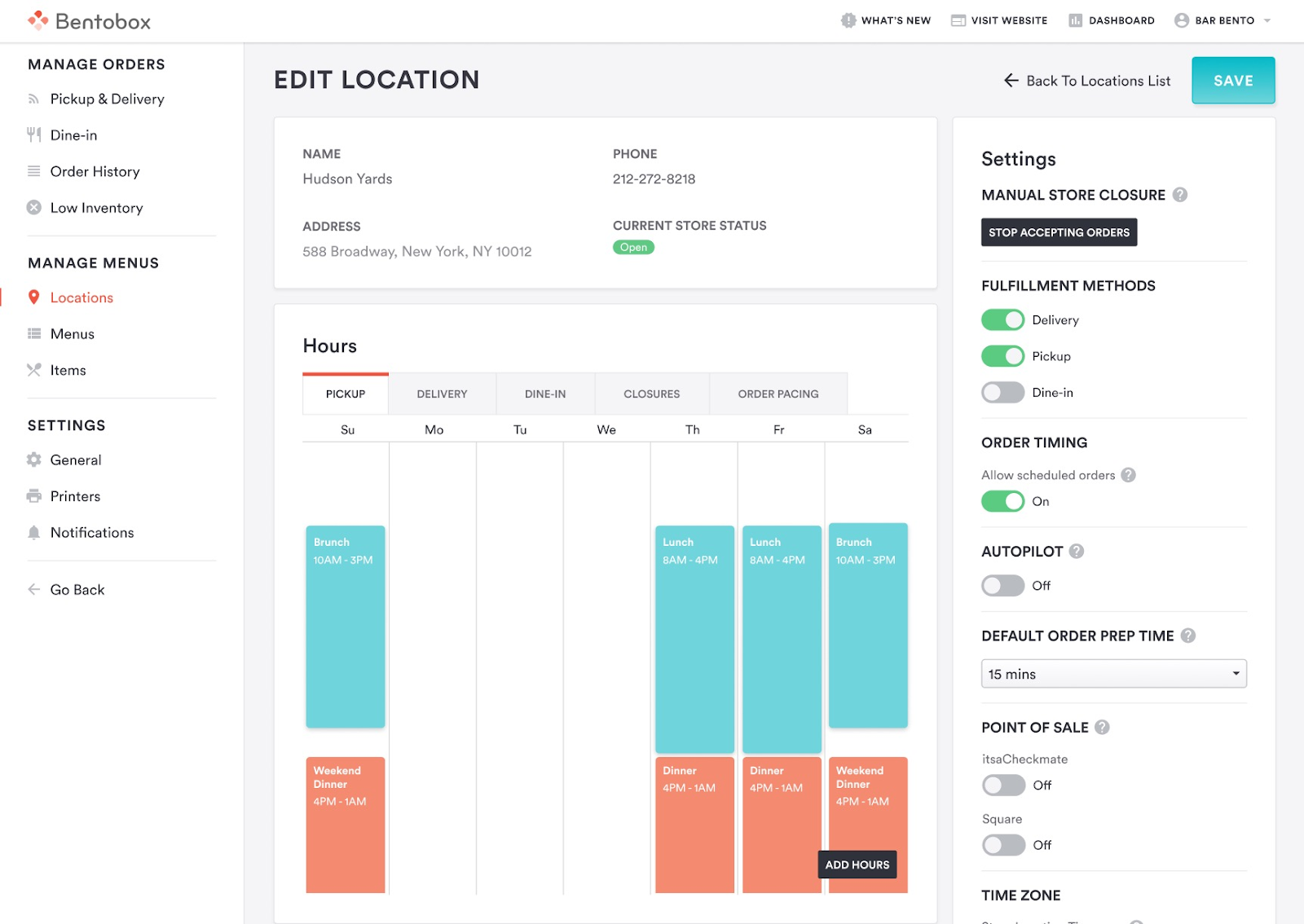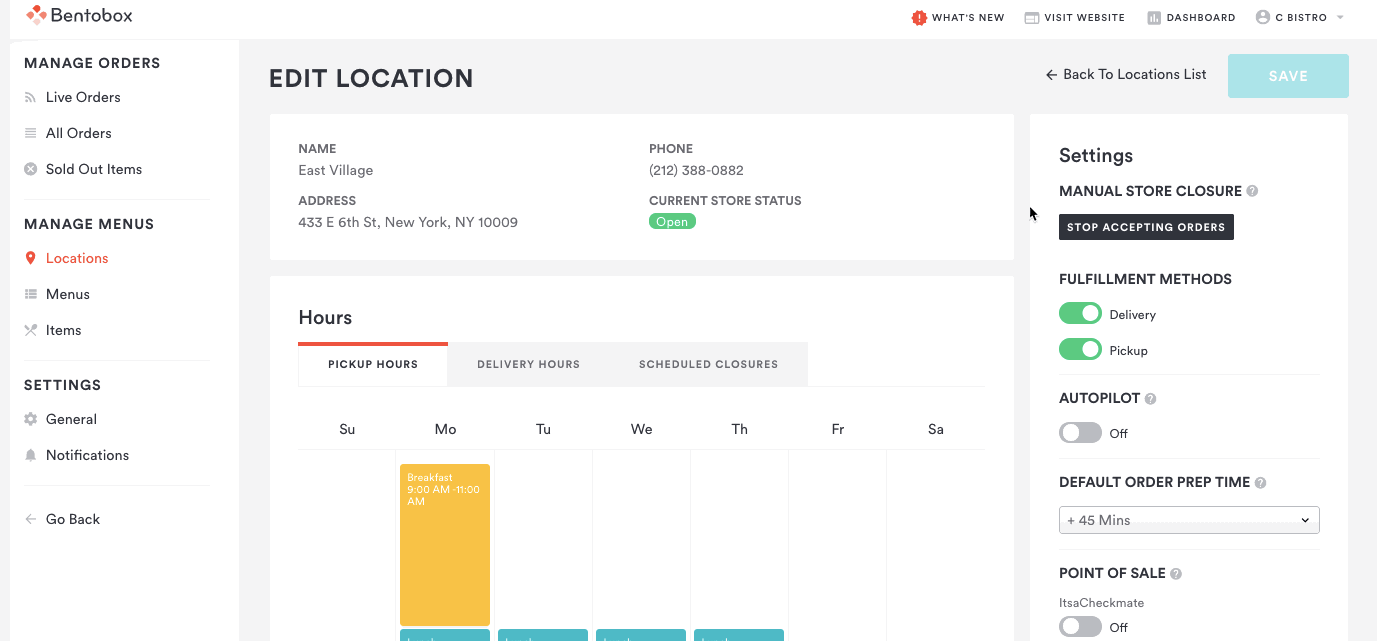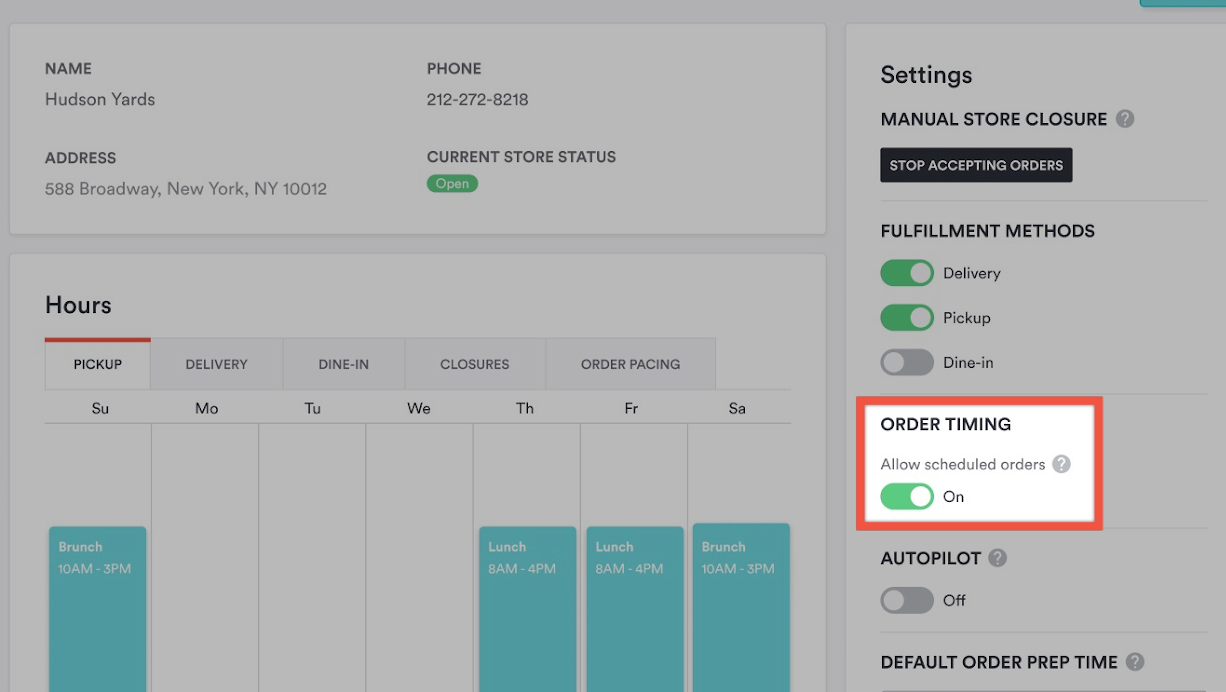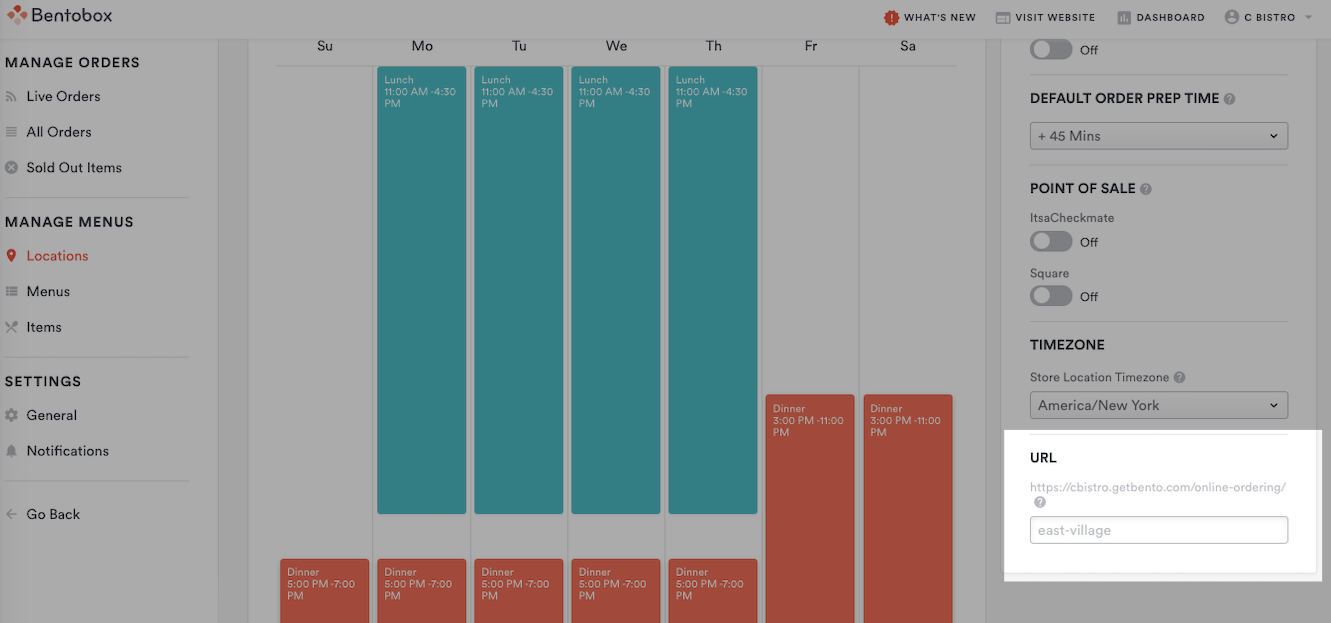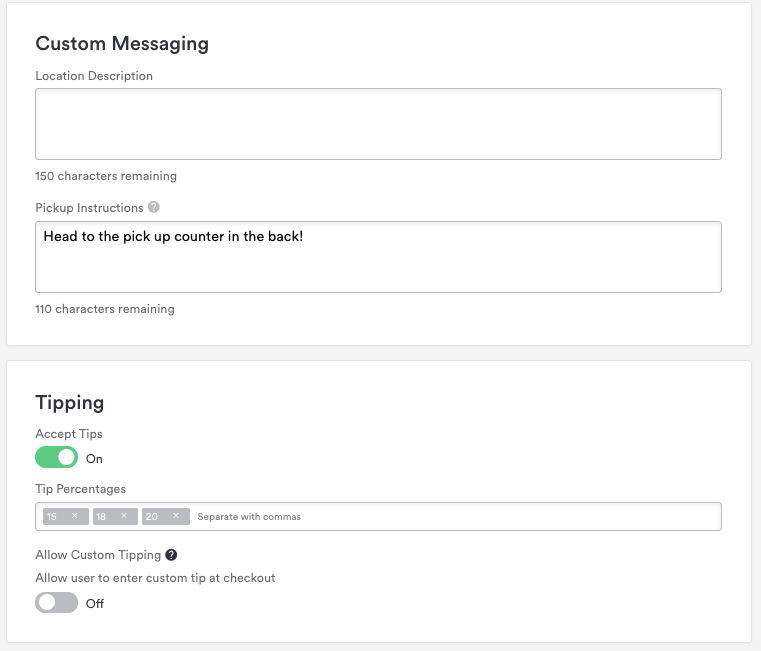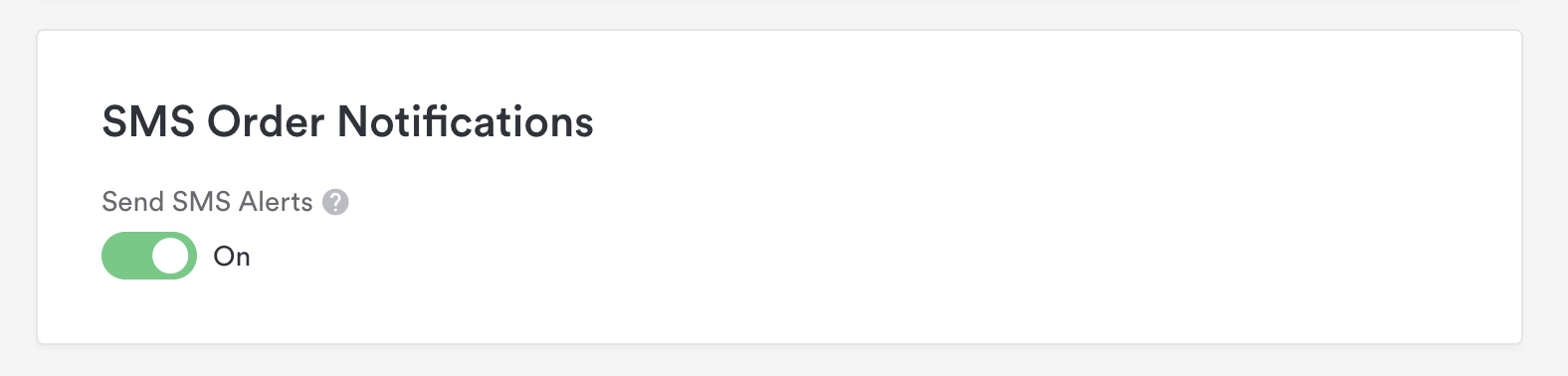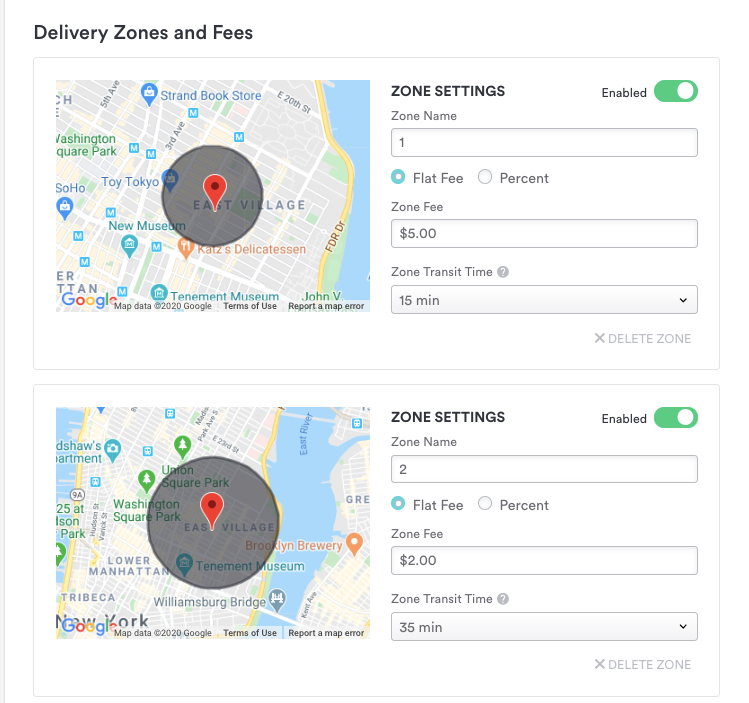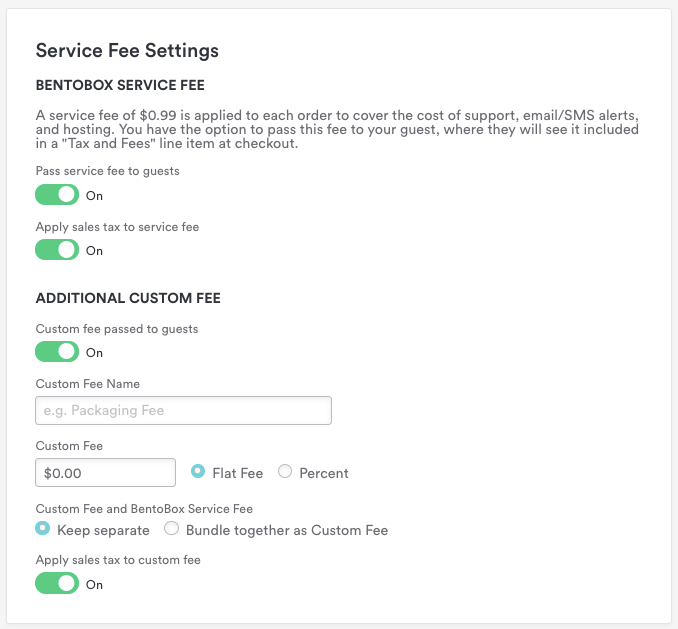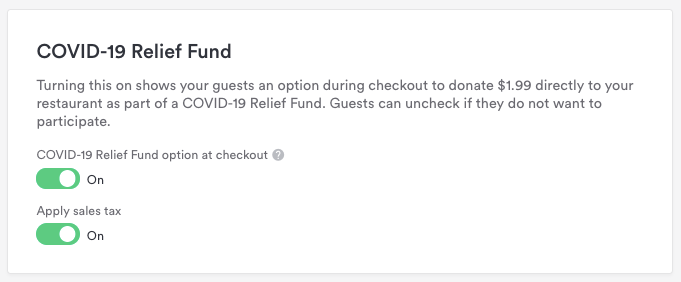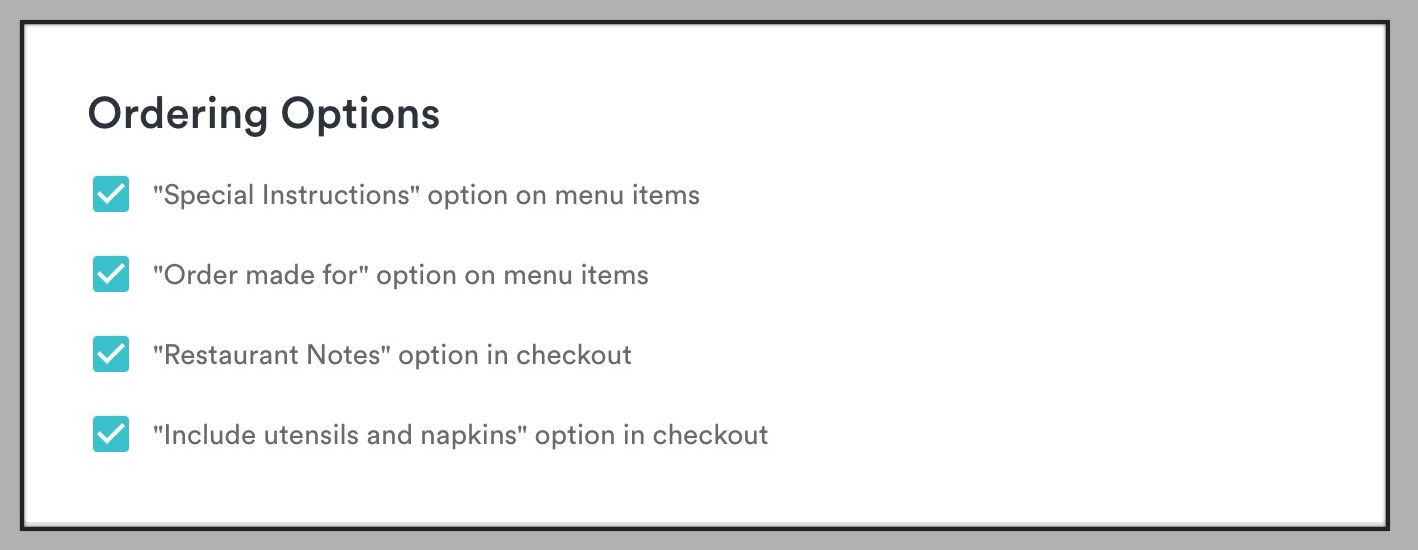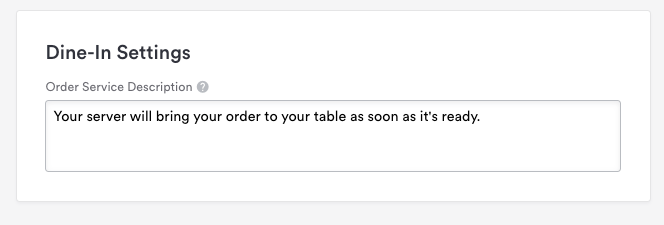Location Settings for Takeout & Delivery
Overview
This article reviews settings that can be configured per location within Takeout & Delivery. It also touches on managing menus and updating menu hours for a location.
Store business information
Each active location for Takeout & Delivery automatically pulls in business information from your location under Restaurant > Locations. This includes:
Name
Address
Phone Number
Your Name, Address Phone Number or (NAP) is displayed to guests viewing your store, and it is used in notifications to guests after they place an order.
Menu Hours: This section allows you to visualize and edit the times that each of your menus tied to your location appear within your store and are available for guests to order from. Click here to learn more about menu hours.
Closures: Use this tab to manage planned closings — for both partial and full days for the location. Scheduling a closure ensures that your guests cannot submit an order for a time when you cannot fulfill it. Click here to learn more about scheduled closures.
Order Pacing: Lets you set a cap on the number of orders that can be fulfilled per 15-minute time slot, on a recurring basis by day-of-week and time-of-day. Click here to learn more about Order Pacing.
Store settings
The following settings directly affect how a location will receive and manage orders. It is important to fully understand how each setting functions before making changes. Additional links to more detailed articles are listed next to each setting.
The store’s Current Store Status indicates if location is currently fulfilling any new orders. This is controlled by the button under the label “Manual Store Closure”. This can be turned off when an unexpected closure happens.
Click here to learn what to do when you need to temporarily turn off your store.
Fulfillment Methods: Turn these toggles on or off to choose the fulfillment methods your store will offer for delivery, pickup and/or dine-in.
NEW! Order Timing: By default, Takeout & Delivery allows you to accept scheduled orders up to 7 days in advance. If you would like to disable that ability to accept scheduled orders, and only accept ASAP orders for immediate prep, turn the ‘Allow scheduled orders’ toggle off.
Learn more about disabling scheduled orders
Autopilot: This advanced feature is used when a POS integration is used. Full details here.
Default Order Prep time: This is used to estimate how long, on average, each order takes to prepare. This default value can be temporarily overwritten on the Pickup & Delivery page during busy periods, using the “Adjust Current Prep Time” dropdown. Full details here.
Timezone: Using the address of your store, this is set automatically and affects your menu hours and closure times. All guests viewing your store place orders relative to this timezone value.
URL: This value is set by the slug on the Location Box for this location. It is non-editable in Takeout & Delivery.
Additional options
Location Description: Use this field to add additional text visible to guests when they are viewing this specific location.
Pickup Instructions: Include instructions that will appear on your guest checkout pages and within email confirmations.
Tipping: Turn on this toggle if you’d like to enable tipping options for this location at checkout.
SMS Order Notifications:
When an order is placed, guests will automatically receive a SMS Confirmation text, as well as follow up notifications about their order status. If you would prefer that your guests do not receive these texts for any reason, you may toggle those off here.
Delivery Zones and Fees: If you staff your own delivery drivers, you can set up your delivery zones and fees for each zone here. You can choose the exact area(s) that you’ll deliver to and set a flat dollar amount or percentage fee per zone. These zones apply at checkout based on the address that your guest types in.
Click here to learn how to draw your delivery zones.
Service Fee Settings
Service Fee: A diner fee of $0.99 is applied to each order to cover the cost of platform ordering and email/SMS updates. Turn this toggle ON to pass this into a diner's order total as "Tax and Fees" upon checkout.
Additional Custom Fee: Choose a flat rate or percentage amount to cover additional costs for your Takeout & Delivery services.
COVID-19 Relief Fund: This contribution is intended to be used at your discretion to provide relief for your business.
You can control the ability to tax or not tax any custom fee, the $0.99 service fee for each order, as well as any COVID-19 Relief Fund add-ons that diners may selecting at checkout. You do this through toggling ON/OFF whether you want to apply a sales tax.
Ordering Options: You can choose for your guests to include "Special Instructions" on your menu items, who the order is made for, or to leave notes for the restaurant at checkout.
You can also optionally ask your guests if they would like utensils for their order.
Dine-In Settings: Let your guests know what to expect next after placing their order. This will show on their order confirmation screen and their receipt email.
For further assistance with this, or anything else related, please reach out to our Support team by email at support@getbento.com or by phone at 1-833-889-4455.