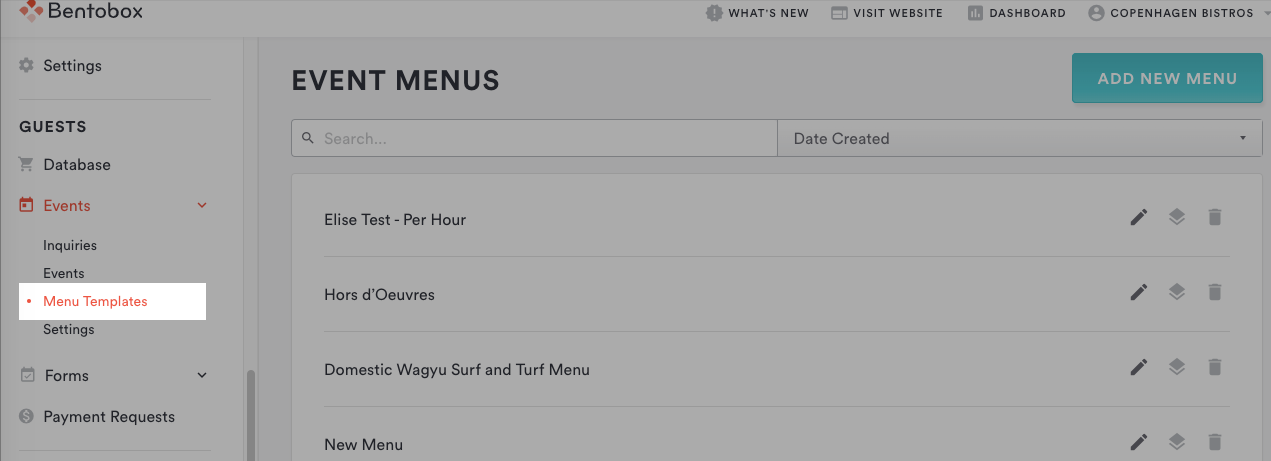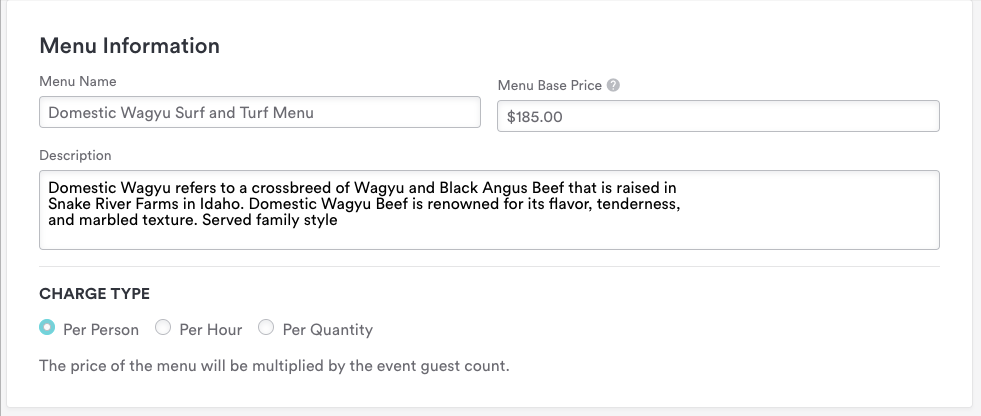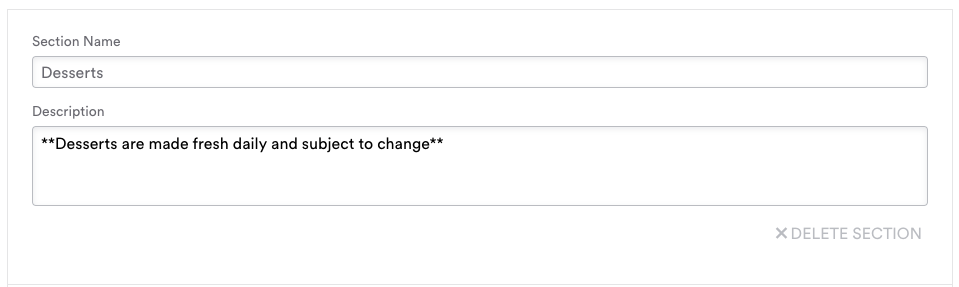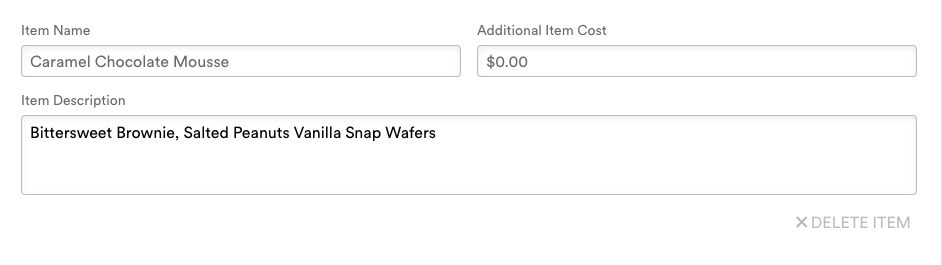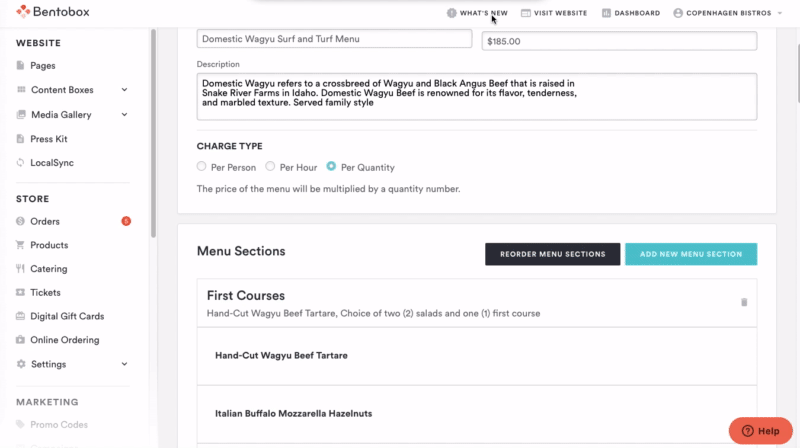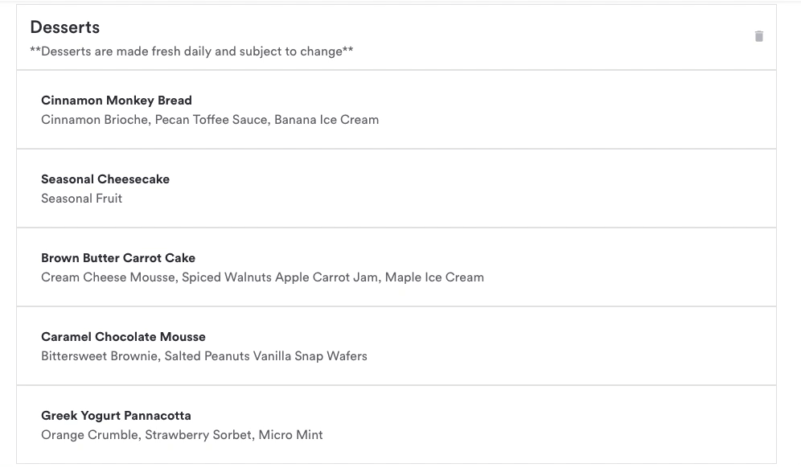Event Menu Templates
This article will walk through digital menus for private dining and catered events for your restaurant. These are available as part of Events Management, an add-on for our website customers.
The benefits of digital menus are:
Faster event customization with a digital menu library means no typing, copying, or pasting.
Menus live in real-time and can be edited without any printing.
Attached charges do the math for your team (i.e. per person, per hour, per item quantity).
Creating Menu Templates
This is where you create menus that will later pull into for event details and proposals. Think of each menu as a library of sections and items that a user selects from. (i.e. You might pull from a "patio buyout" menu and choose 3 items from the Appetizers section, 5 from Entrees, 2 from Desserts).
To view your Menu Templates, log in to the backend, and go to Events > Menu Templates.
Adding and editing a menu template
Here you can add the menu name, base price, description, and charge types. Within each menu, you can add multiple sections as needed.
Charge Types:
You have the flexibility to charge based on number of people in the party, by hour, or per menu item quantity. For example, an open bar might charge per hour, but a carving station a flat rate per person.
Per Person: The menu price (base price + sum of added fees for items) will be multiplied by the event guest count (i.e. 10 guests).
Per Hour: The menu price (base price + sum of added fees per items) will be multiplied by the number of hours you set when you attach a Per Hour menu to an event (i.e. 4 hours).
Per Quantity: The menu price (base price + sum of added fees for items) will be multiplied by a quantity number that you set. (i.e. "5" for 5x the total menu volume to be made by the kitchen).
Menu Sections
You can add as many sections per menu as you'd like, as well as the details for each item.
Within each item, you can add the name, price and description.
Reordering Menus
Your menu sections and items can be easily reordered with drag-and-drop.
To reorder a section -- click the “Reorder Menu Section” button, and drag-and-drop each menu section as needed.
To reorder items, click and drag each item up or down as needed.
When you are done editing the menus, click the "Save" button at the top of the screen to save your changes and return to the Menu Templates section of the backend.
Jump To: