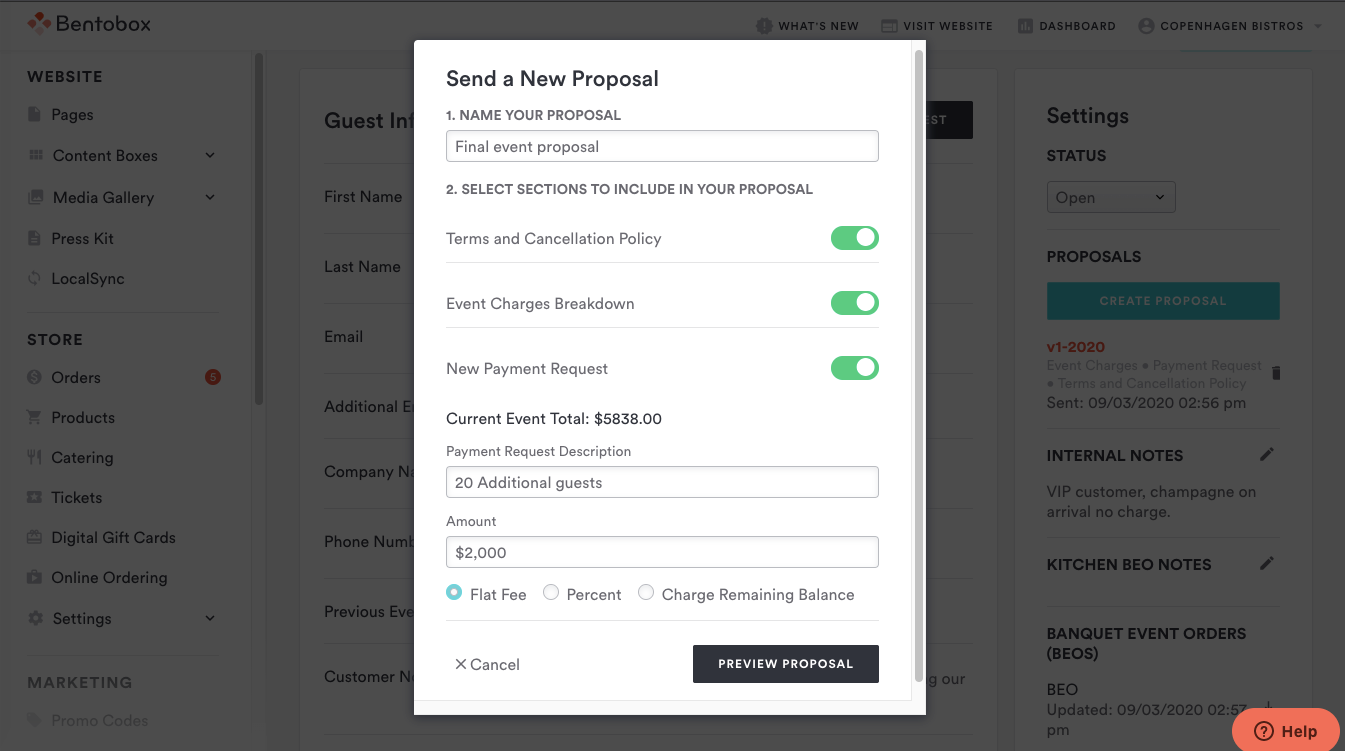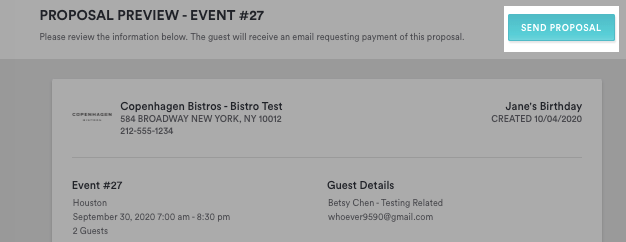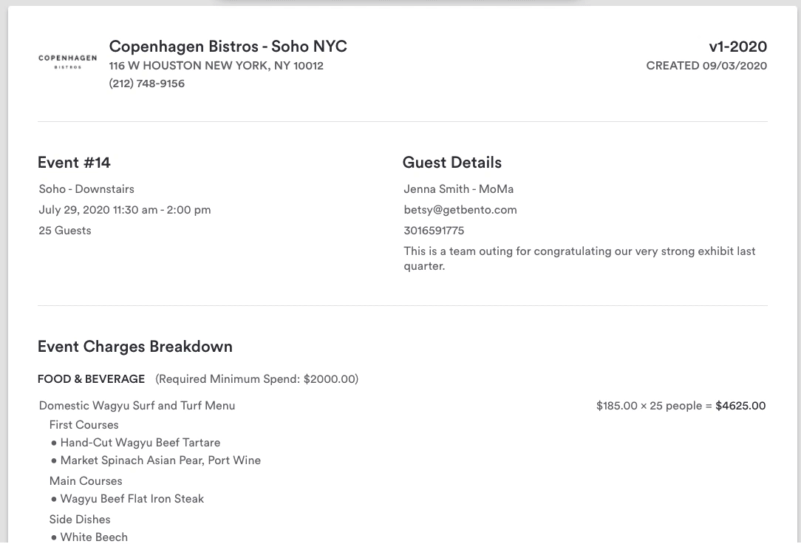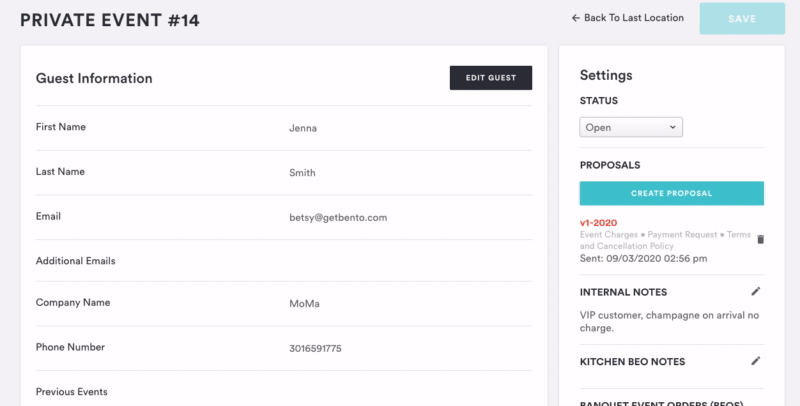Understanding Proposals
In this article, we'll walk through how proposals work with Events Management, an add-on solution for our website customers. A proposal is a formal agreement that outlines your future services.
Video Tutorial
You can create multiple proposals per event, but only have one active proposal to send to a customer at a time. To create a proposal, log in to BentoBox and go to Events > All Events > select an event.
Click Create Proposal on the right-hand settings. A popup will prompt you to fill out details needed.
Name of proposal: You can note if this is the finalized proposal or a first version, for example, depending on where you are in the life cycle of the event.
Sections to include in your proposal: Choose if you’d like to include the breakdown of the event charges and if you’ll be collecting a payment request. Review how to Add Food & Beverage details to an event.
For Payment Requests: Choose to collect a flat fee, a percentage, or to charge the remaining balance of the event.
Preview a Proposal
Clicking the “Preview Proposal” button will open the preview of the proposal in a new tab, for you to review and send to your guests.
Sending a proposal
Click the “Send Proposal” button at the top right of the preview page once you are ready to send it to your guest. Do not copy and paste the link of the proposal to your guest as they will not be able to access it. Your guest will receive an email with a proposal link, at the email address listed on the event.
Clicking “Send Proposal” will automatically change the proposal status from “Open” to “Sent.”
The guest will then receive an email with the proposal to review. If the proposal requires payment, the guest will also be able to enter their credit card information, submit their agreement, and any required deposit. The deposit is processed using the default processor set under your payment Integrations.
Note: If no payment is being collected, the email will only include the proposal to be reviewed and accepted.
Once the guest submits a payment, the proposal is marked as “Accepted,” and the guest will receive a notification that the proposal has been accepted. You can also enable notifications so members of your team can receive these notification emails as well.
When a proposal is accepted, a staff member should change the Event Status to “Booked” in the backend. (The event can then be marked as “Completed” once the event is over).
Voiding a proposal
If a guest chooses to reject the terms of a proposal, you can manually void a proposal by clicking the trash can icon next to the proposal, on the event details page:
From here, you can customize the event details to adjust menu items, charges listed, and other details before re-creating a new proposal.