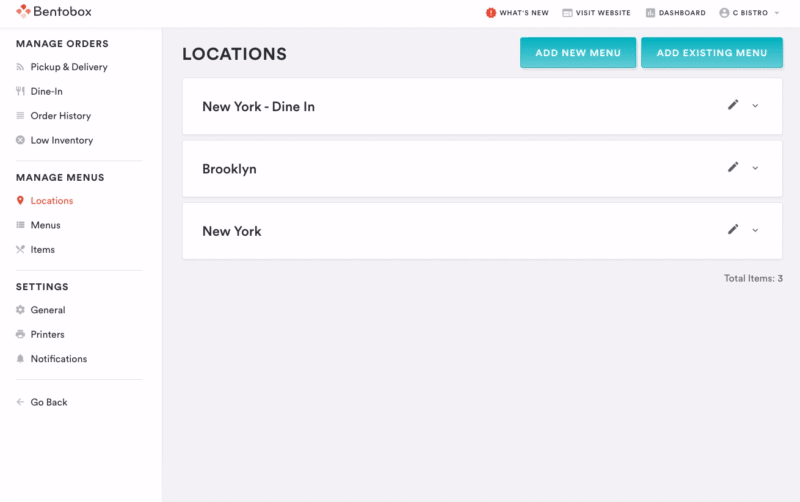Autopilot is a feature of Online Ordering that is turned on with a point of sale (POS) integration or a printer integration with BentoBox. This setting automates the manual process of accepting and marking orders as ready so that your team can spend less time updating orders and more time making them.
What Autopilot does:
Marks new orders as “Started” once the order enters into prep time. Ex. When Prep Time is set to 30 minutes, and an order is placed at 3PM for 7PM pickup, the order is automatically marked as started at 6:30PM.
Marks an order as “Ready for Pickup”, or “Out for Delivery” when the order is due to be prepared by. (Ex: an order for 6PM pickup automatically updates its status to “Ready for Pickup” at 6PM.)
Sends SMS/email updates to your customers automatically as the status changes for their orders.
Disables new order alerts on the Pickup & Delivery screen from BentoBox.
What Autopilot does NOT do:
Recognize when an order is truly being prepared or finished; these triggers operate off Prep Time, so it is up to FOH staff and the kitchen to make sure Prep Time reflects current pacing.
Adjust automatically when you are running behind for current orders.
How to turn on/off Autopilot
To activate Autopilot, follow the steps below:
Log into BentoBox and go to Online Ordering > MANAGE MENUS > Locations > Click Edit. Then, toggle “Autopilot” to ON and click “Save” to apply your changes.
Note: autopilot must be enabled per location.
Restaurants that use Autopilot no longer need to monitor the Pickup and Delivery page for incoming orders. They can log into BentoBoxto adjust Prep Time, cancel orders, issue refunds, and adjust other settings. This can be done from any device that has access to a web browser.