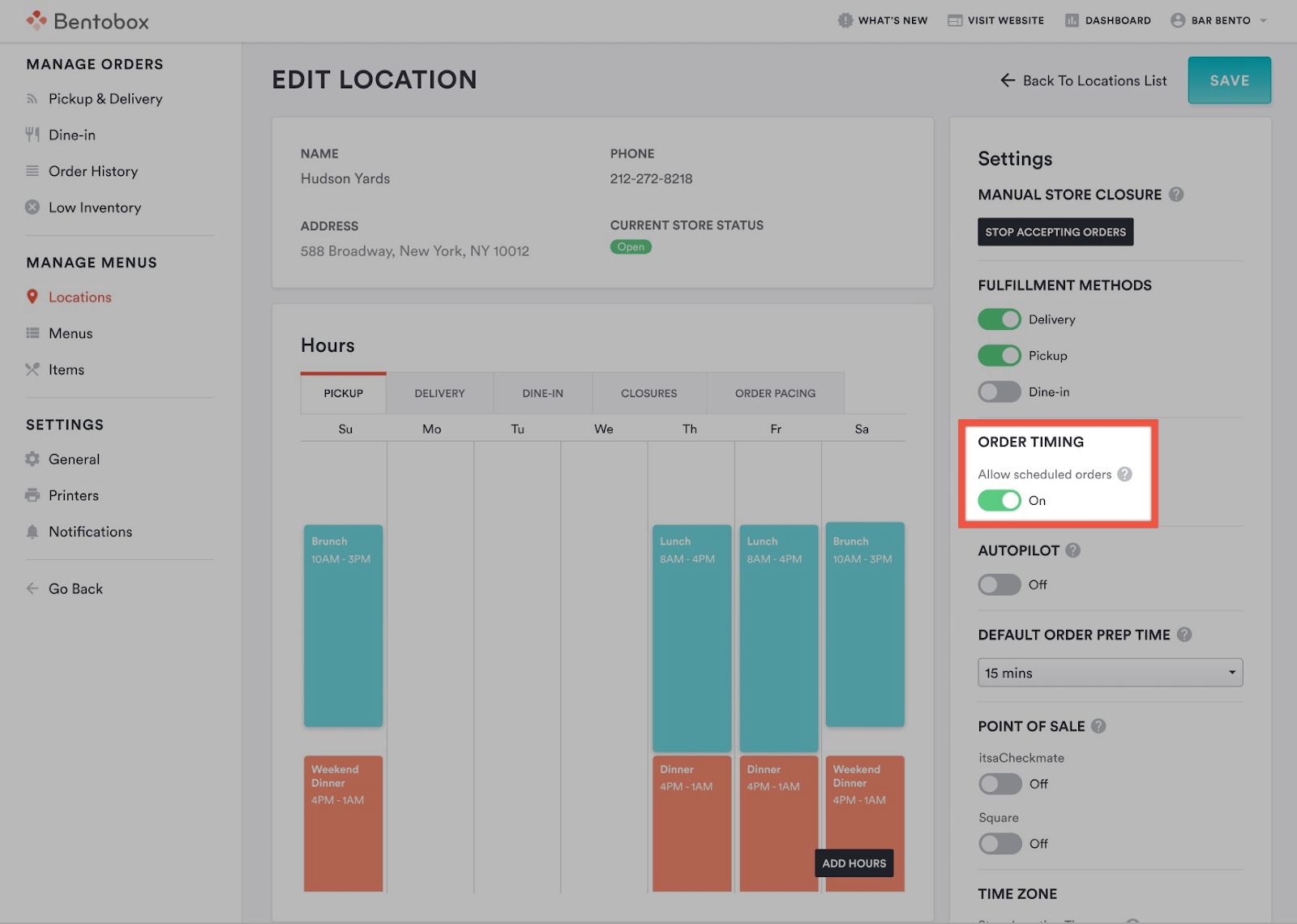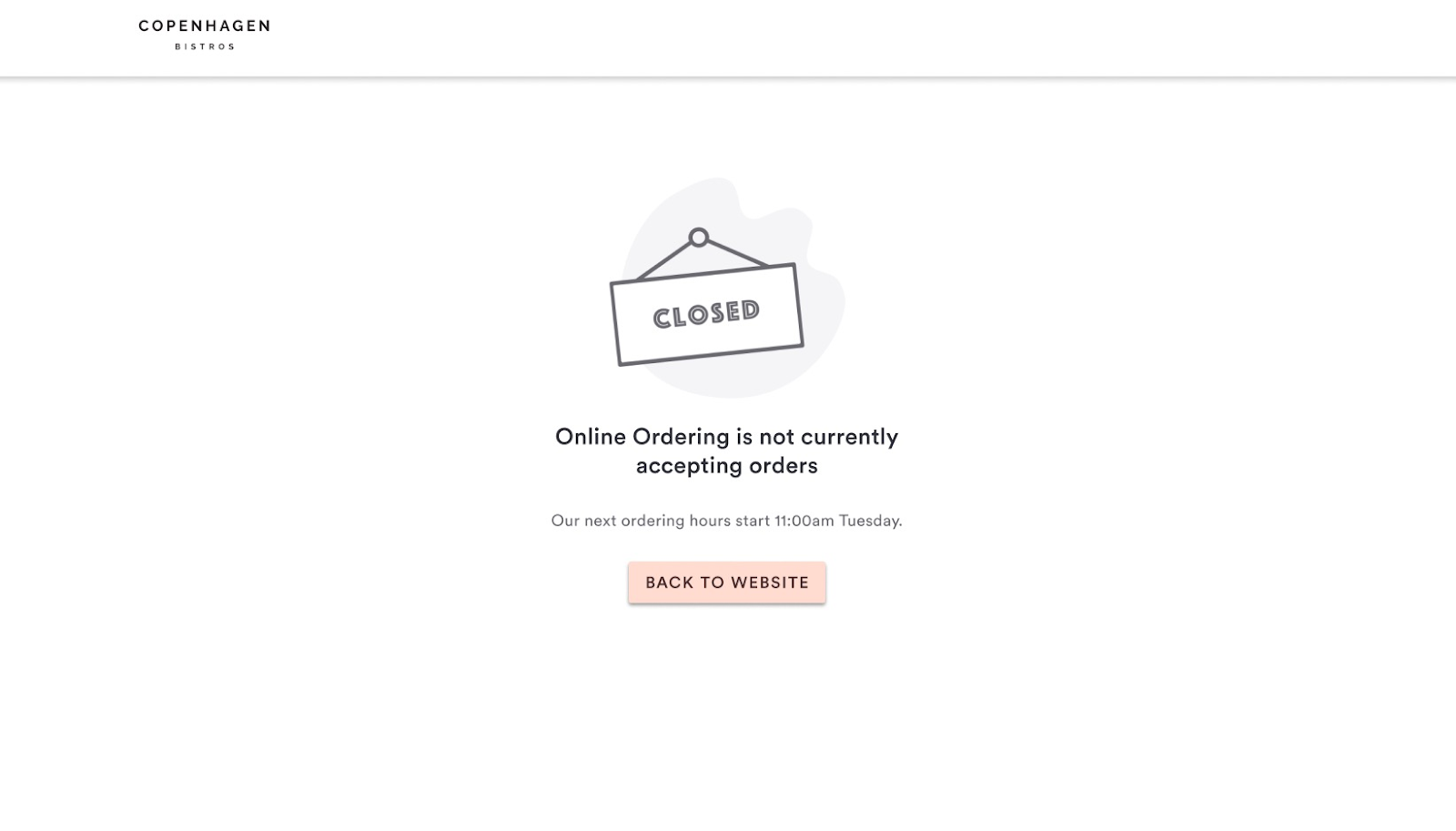Managing scheduled orders: how to disable later orders
Disable Later Orders for Online Ordering
By default, Clover Hospitality by BentoBox Ordering allows you to accept scheduled orders up to 7 days in advance. If you would like to disable that ability to accept scheduled orders, and only accept ASAP orders for immediate prep, turn the ‘Allow scheduled orders’ toggle off. This means that you will only receive orders for prep immediately.
If a diner visits your store outside your menu hours, or when you have received the maximum number of orders for a 15-minute window allowed by order pacing, instead of being able to place a scheduled order, the guest will see a notice that you are not currently taking orders, and an indication of when your next menu hours begin:
Disabling Later Orders and Google Ordering
Our partnership with Google, which allows you to receive orders directly on Google Search and Google Maps (learn more here), requires you to have Later ordering enabled. If you toggle ‘Allow scheduled orders’ off, this means that you will not be able to receive orders from Google Search and Maps. To use Google Ordering, first re-enable “Allow Scheduled Orders” for those locations.