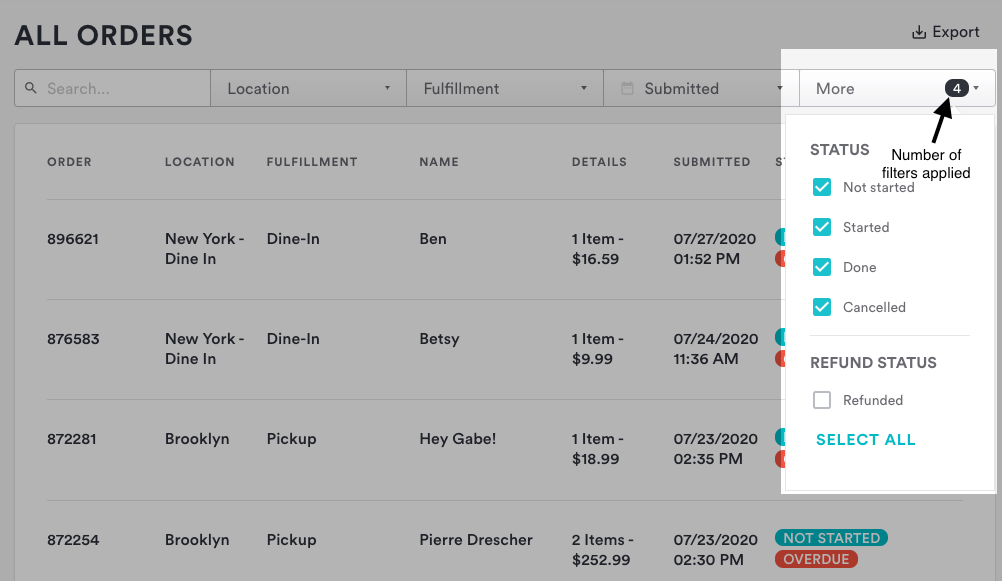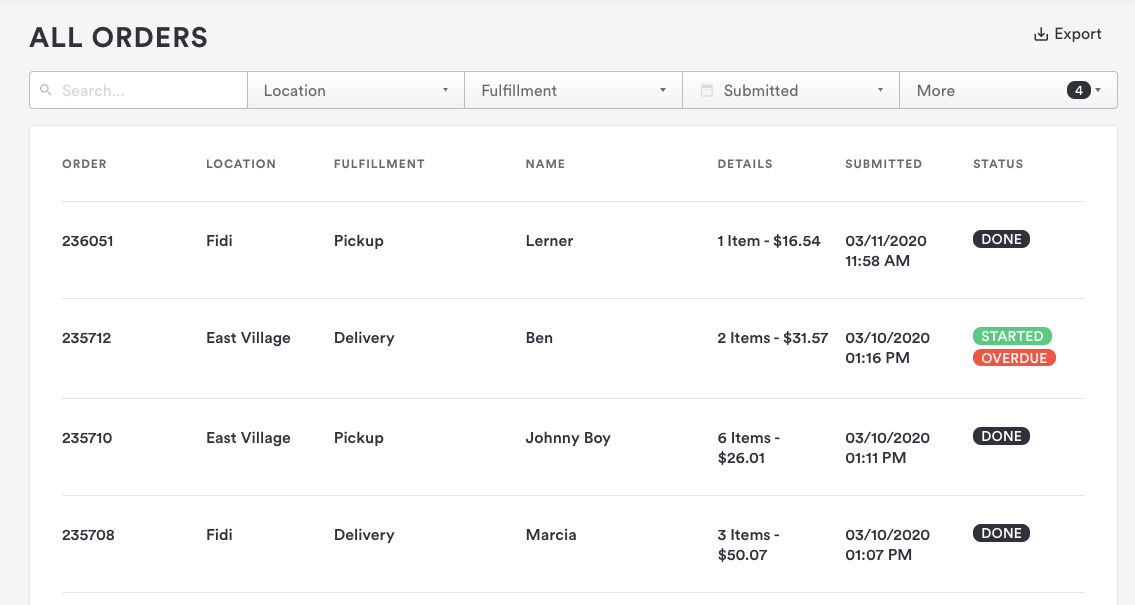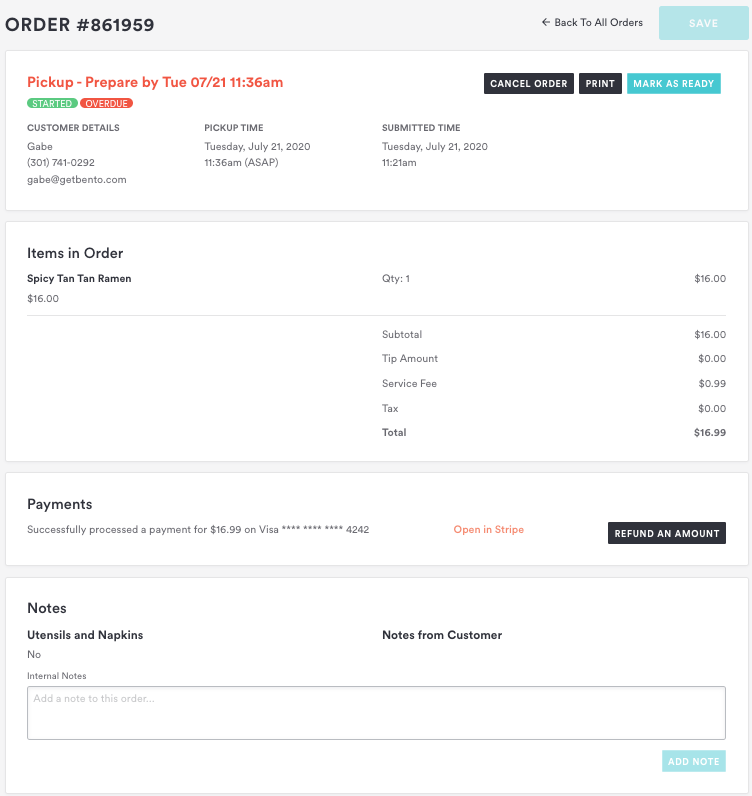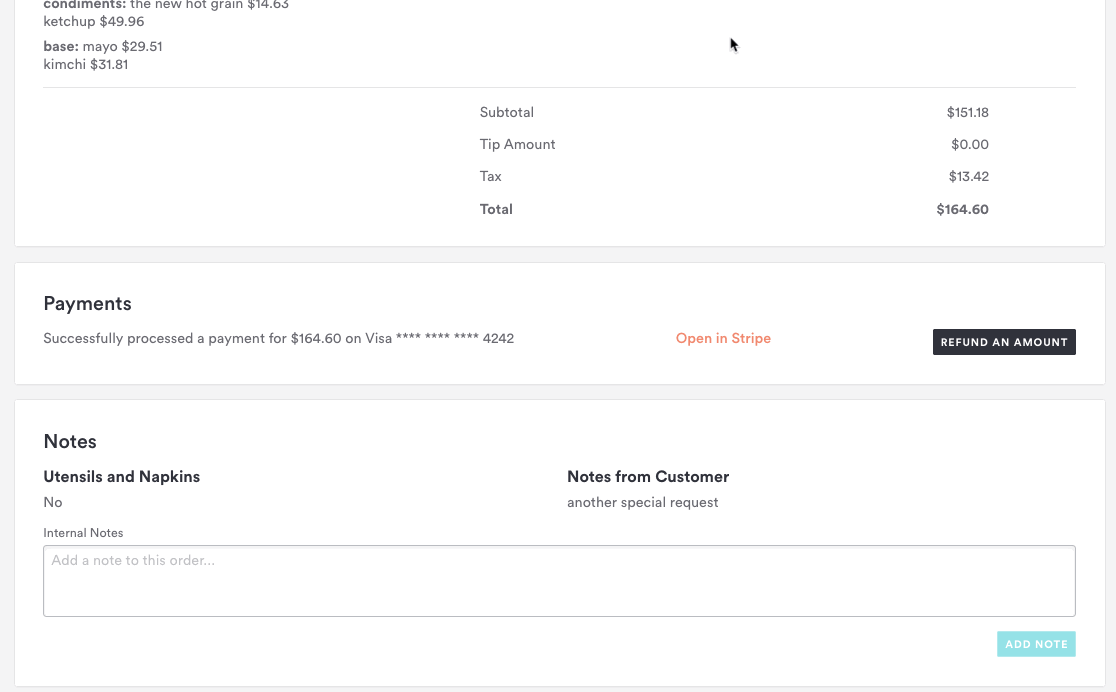Order History Page
This article walks through Order History, a place where you can see a log of all orders that have come in across pickup, delivery, and dine-in for your restaurant.
To access this page, log into the backend and go to Online Ordering > MANAGE ORDERS > Order History.
If you want to filter to a specific location, date range, or fulfillment type, you can do that at the top of the page. You can also use the Order Status and Refund Status filters to locate all active and completed orders.
You can use the Order Status and Refund Status filters to locate all active and completed orders.
Click on any order to view the order details and actions below.
If your website also uses other eCommerce services, you can learn more about managing other store orders here.
Order Details
Clicking into any order and viewing details helps you to learn more about an order, change the status, and perform the following actions:
The order number
View the guest’s contact details:
Name
Phone Number
Email
Table Number (dine-in only)
Print the order
Cancel the order
Issue a refund through Square or Stripe
View fulfillment information:
Date and time the order was placed
Date and time the order is due
Status of the order
The items included in the order - including quantity and price
View the order total - including tip (optional), any promo codes, and taxes
View notes from customer
Add internal (staff-only) notes to the order
Payments & Notes
The Payment status includes the last four digits of the credit or debit card used to purchase the order. To the right of that, you can use the link to open the order in Stripe or Square, depending on the payment processor linked in Integrations.
You can also process a full or partial refund if necessary.
Notes can be added internally by your staff (i.e. “called in to ask for extra ketchup”) or entered by your guest during checkout (i.e. “not too greasy with the veggie side, please!”)
You can also see in this field if the order requires utensils and napkins.